- PS+AI结合制作动感线条视觉海报教程(06-17)
- PSCC操控变形工具制作一个沙漠中脖子打结的长颈鹿(06-04)
- PS使用烟雾笔刷制作抽象风格环保人像海报(06-02)
- PS+portraiture制作创意吹出人头形状的泡泡糖的教程(05-28)
- PS使用火焰素材合成一个火焰眼球魔女游戏海报(05-28)
- PhotoShop制作3D立体风格剪纸艺术效果的教程(05-26)
- PhotoShop制作质感PS标识方形按钮图标的教程(05-25)
- 数学达人教你用PS精确绘制一个八度旋转的相机镜头图标...(05-23)
- PS给黑寡妇打手们穿上喜气洋洋的东北花棉袄(05-22)
推荐精品创意设计PS教程
| ||||



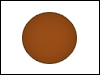 (New layer => “head”) Make a circle with a Fixed Size of 53px by 50px and fill it with your “Light Brown” color. Give it some styles:
(New layer => “head”) Make a circle with a Fixed Size of 53px by 50px and fill it with your “Light Brown” color. Give it some styles: 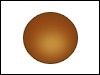 (New layer => “head gloss”) Now make a circle with a Fixed Size of 28px by 22px and fill it with your “Gloss Color.”
(New layer => “head gloss”) Now make a circle with a Fixed Size of 28px by 22px and fill it with your “Gloss Color.” 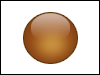 (New layer => “head shine”) Now Give layer “head” a shine of 70% width and 60% height and an Layer Opacity of 60%.
(New layer => “head shine”) Now Give layer “head” a shine of 70% width and 60% height and an Layer Opacity of 60%. 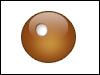 (New layer => “eye left”) Make a circle with a Fixed Size of 14px by 15px. Now go to
(New layer => “eye left”) Make a circle with a Fixed Size of 14px by 15px. Now go to 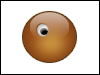 (New layer => “pupil left”) Make a circle with a Fixed Size of 8px by 7px and fill it with Black (000000). Give it a style:
(New layer => “pupil left”) Make a circle with a Fixed Size of 8px by 7px and fill it with Black (000000). Give it a style: 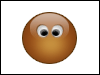 Now duplicate layer “eye left” by right-clicking on it in the Layer's Palette and going to Duplicate Layer (
Now duplicate layer “eye left” by right-clicking on it in the Layer's Palette and going to Duplicate Layer (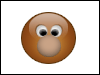 (New layer => “snout”) Make a circle with a Fixed Size of 24px by 22px and fill it with your “Snout Color.” Give it some styles: a
(New layer => “snout”) Make a circle with a Fixed Size of 24px by 22px and fill it with your “Snout Color.” Give it some styles: a 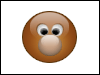 (New layer => “snout shine”) Give layer “snout” a shine of 75% width and 70% height and an Layer Opacity of 70%.
(New layer => “snout shine”) Give layer “snout” a shine of 75% width and 70% height and an Layer Opacity of 70%. 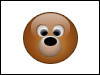 (New layer => “nose”) Make a circle width a Fixed Size of 13px by 9px and fill it with Black (000000).
(New layer => “nose”) Make a circle width a Fixed Size of 13px by 9px and fill it with Black (000000). 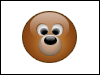 (New layer => “nose shine”) Give layer “nose” a shine of 80% width and 60% height and an Layer Opacity of 70%.
(New layer => “nose shine”) Give layer “nose” a shine of 80% width and 60% height and an Layer Opacity of 70%. 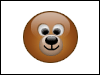 (New layer => “mouth”) Grab the
(New layer => “mouth”) Grab the  (New layer => “ear left”) Now it's starting to look like something! Now for the ears; make a circle with a Fixed Size of 20px by 19px and fill it with your “Light Brown” color. Now for some styles: a
(New layer => “ear left”) Now it's starting to look like something! Now for the ears; make a circle with a Fixed Size of 20px by 19px and fill it with your “Light Brown” color. Now for some styles: a  (New layer => “ear in left”) Make a circle with a Fixed Size of 14px by 14px. Fill it with your “Snout Color.” Set the opacity of this layer to 90%. Give it an
(New layer => “ear in left”) Make a circle with a Fixed Size of 14px by 14px. Fill it with your “Snout Color.” Set the opacity of this layer to 90%. Give it an  Now use the same method you used in Step 7 to duplicate layers “ear left” and “ear left in,” merge them together, rename the new layer to “ear right full,” flip it horizontally, and nudge it over to the right.
Now use the same method you used in Step 7 to duplicate layers “ear left” and “ear left in,” merge them together, rename the new layer to “ear right full,” flip it horizontally, and nudge it over to the right. 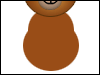 (New layer => “body”) Excellent. Now we're going to make the body. Make a circle with a Fixed Size of 56px by 51px. Fill it in with your “Light Brown” Color.
(New layer => “body”) Excellent. Now we're going to make the body. Make a circle with a Fixed Size of 56px by 51px. Fill it in with your “Light Brown” Color. 


