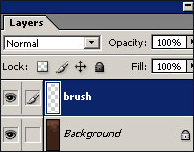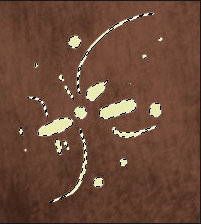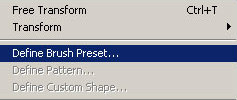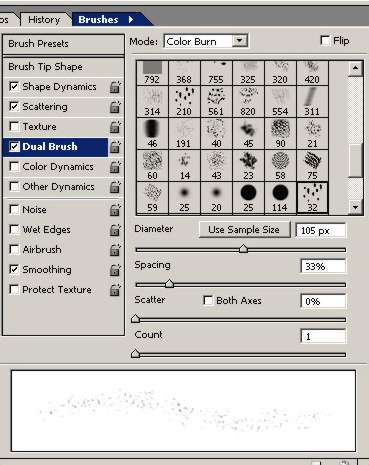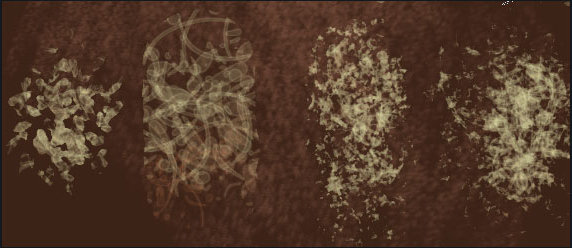Creating a Custom Brush
пј� дҪңиҖ…жқҘжәҗпјҡChris Mayernik/idigitalemotion
зј–иҫ‘ж•ҙзҗҶпј�
PhotoShopиө„жәҗзҪ�
жӣҙж–°ж—¶й—ҙпј� 2006-08-03
еҪ•е…Ҙпј� й»„еҸ¶йЈһжү¬ пј�
Step One
First Create a new layer for the brush to be painted on. Also, make sure you are on the new layer when making your brush because this is important later on. With any of the brushes you have already create a shape. It does not need to be neat and symmetrical. Experimenting with the shapes can lead to great textures, so don't be hesitant to try something new.
|
|
|
 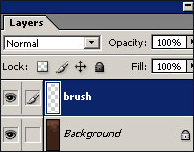
|
|
Step Two
Now that you're done designing your brush, you need to select it. To do this, hold down the Ctrl Key while clicking the layer that your brush is located on. You should now have only the brush selected.
Go to Edit/Define Brush Preset at the top left of the screen. Give your new brush a name.
|
|
|
|
Step Three
Now you can select your brush by going to the brush tab at the top left. Scroll down to the bottom and you will find your new brush. You are not done yet locate the brushes tab, normally located on the top right, and customize your brush. There are no right and wrong settings, but here are the settings I used.
Shape Dynamics
Size jitter: Pen Control
Minimum diameter: 40
Angle jitter: 30 percent
Scattering
Scatter: 90
Count: 2
Count jitter: 10
For the Dual Brush setting I chose a dotted brush I created the week before. The mode is set on color burn, but trysetting the mode to multiply to get a completely different effect.
|
Step Four
You new brush is ready to use, but before you use it make sure to save the brush set it is in, and save the brush as a new brush preset so when you work it will be easily available with the right settings. To save the brush presets find the tool preset tab, click the small arrow on the right, and finally click new tool preset. Give the preset a name and that's it. Enjoy your new brush. |
| |
|
|
| |
|
All these textures were created with the brush I made for this tutorial. I simply changed the brush used in the Dual Brush setting to get a different look.. |
вүЎвҳ… е…ҚгҖҖиҙЈгҖҖеЈ°гҖҖжҳҺгҖҖвҳ…вүЎ
йҷӨжң¬з«ҷеҺҹеҲӣеӨ–пјҢжң¬з«ҷжүҖжҸҗдҫӣзҡ„жүҖжңүж•ҷзЁӢеқҮ收йӣҶж•ҙзҗҶиҮӘзҪ‘з»ңпјҢе…¶зүҲжқғеҪ’иҜҘж•ҷзЁӢзӣҙеҺҹе§ӢдҪңиҖ…жҲ–еҺҹе§ӢеҮәеӨ„жүҖжңүпјҒ
йҷӨзү№еҲ«еЈ°жҳҺеӨ–пјҢжӮЁеҸҜд»ҘеңЁдҝқжҢҒж•ҷзЁӢзҡ„е®Ңж•ҙе’ҢжіЁжҳҺжқҘжәҗзҡ„еүҚжҸҗдёӢе…Қиҙ№еӨҚеҲ¶гҖҒиҪ¬иҙҙжң¬з«ҷжүҖжҸҗдҫӣзҡ„жүҖжңүж•ҷзЁӢпјӣдҪҶжҳҜпјҢдёҚеҸҜд»Ҙзӣ—й“ҫжң¬з«ҷзҡ„еӣҫзүҮпјҒ
йҷӨзү№еҲ«еЈ°жҳҺеӨ–пјҢеңЁжңӘз»Ҹи®ёеҸҜзҡ„жғ…еҶөдёӢжӮЁдёҚеҫ—е°Ҷжң¬з«ҷжүҖжҸҗдҫӣзҡ„д»»дҪ•ж•ҷзЁ�(еҢ…жӢ¬иө„жәҗ)з”ЁдәҺе•Ҷдёҡз”ЁйҖ”пјӣ
еҰӮжһңзЎ®жңүйңҖиҰҒпјҢиҜ·иҮӘиЎҢдёҺиҜҘж•ҷзЁӢзҡ„еҺҹе§ӢжүҖжңүжқғиҖ…пјҲеҚіпјҡеҺҹе§ӢдҪңиҖ…жҲ–еҮәеӨ„пјүиҒ”зі»пјҢжң¬з«ҷдёҚжҸҗдҫӣзӣёе…іжңҚеҠЎпјӣеҗҰеҲҷпјҢз”ұжӯӨиҖҢеј•еҸ‘зҡ„дёҖеҲҮеҗҺжһңз”ұжӮЁиҮӘиҙҹпјҒ