жӣҙж–°ж—¶й—ҙпј� 2006-08-03
еҪ•е…Ҙпј� й»„еҸ¶йЈһжү¬ пј�
In this tutorial we are going to create an Affiliate Banner like below:
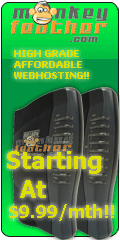
tip:
Affiliate banners have standard sizes the standard size below is 120x240 pixels, to see a full listing of all web-banner sizes
click here.
Step 1: First create a a new image, make the background transparent, and the size 120 pixels wide by 240 pixels tall *note see the tip above to see about standard web banner sizes.
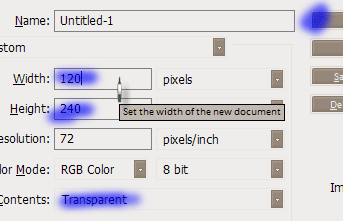 Step 2: Now you are going to want to create the shape of the affiliate banner using the rectangle tool
Step 2: Now you are going to want to create the shape of the affiliate banner using the rectangle tool  set the radius of the tool to 10px put the cursor near the top left hand corner of the document and drag down towards the bottom right of the document. *Note* If you want to use the same color scheme we use, remember to set the foreground color to: #009543; Or you can fool around with a color you think would look good, or better portray your message.
set the radius of the tool to 10px put the cursor near the top left hand corner of the document and drag down towards the bottom right of the document. *Note* If you want to use the same color scheme we use, remember to set the foreground color to: #009543; Or you can fool around with a color you think would look good, or better portray your message.
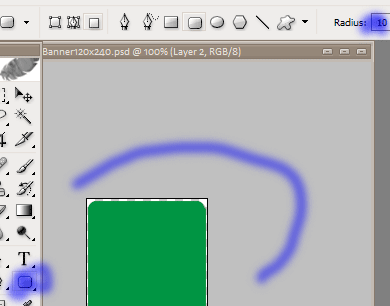 Step 3: Next apply a stroke to the layer,
Step 3: Next apply a stroke to the layer,
tip
to create a Layer style click on the

I applied the following settings.
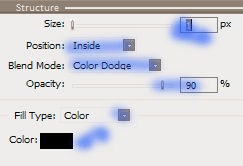 Step 4: We are now going to be adding some glow effects to the banner, first make a new layer, by clicking on the new layer button
Step 4: We are now going to be adding some glow effects to the banner, first make a new layer, by clicking on the new layer button  , make a selection of about the top 4th of the rounded rectangle box, now select the gradient tool
, make a selection of about the top 4th of the rounded rectangle box, now select the gradient tool  REMEMBER!! to set the foreground color to #00F943 and the gradient from solid to transparent.
REMEMBER!! to set the foreground color to #00F943 and the gradient from solid to transparent.
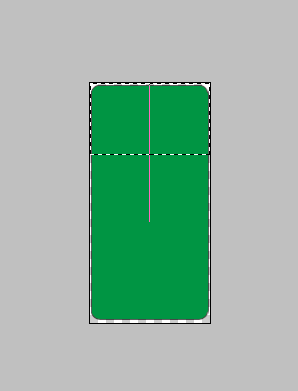 To come out with:
To come out with:
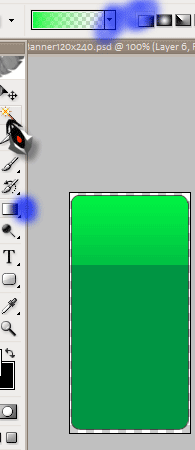 note how the solid to transparent gradient is selected, as well as the correct foreground color
note how the solid to transparent gradient is selected, as well as the correct foreground color
Step 5: Now we are going to do about the same thing just a more subdued gradient, pull out the marquee tool again

, remember to keep the same settings as the previous step and use the gradient tool like so *note how we don't "pull" the gradient all the way through the marquee this allows for a more "blended look":
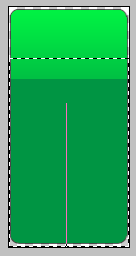 That should produce this:
That should produce this:
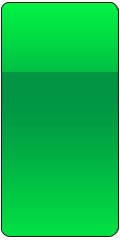 And that is about it, I borrowed some photos from MorgueFile.com A great website that offers free professional stock photos. I cropped the images from there and positioned them on top of that banner, then added the Monkey Feather Logo (MonkeyFeather.com is a high quality hosting company that psdesignzone.com recommends above any other!) and some other advertising text with an outer glow to get a decent looking affiliate banner like below:
And that is about it, I borrowed some photos from MorgueFile.com A great website that offers free professional stock photos. I cropped the images from there and positioned them on top of that banner, then added the Monkey Feather Logo (MonkeyFeather.com is a high quality hosting company that psdesignzone.com recommends above any other!) and some other advertising text with an outer glow to get a decent looking affiliate banner like below:
Tip:
A 'Stock Photo' is usually a high quality real life image, that if used properly can add alot to web-design and design in general.
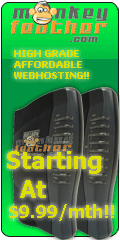
вүЎвҳ… е…ҚгҖҖиҙЈгҖҖеЈ°гҖҖжҳҺгҖҖвҳ…вүЎ
йҷӨжң¬з«ҷеҺҹеҲӣеӨ–пјҢжң¬з«ҷжүҖжҸҗдҫӣзҡ„жүҖжңүж•ҷзЁӢеқҮ收йӣҶж•ҙзҗҶиҮӘзҪ‘з»ңпјҢе…¶зүҲжқғеҪ’иҜҘж•ҷзЁӢзӣҙеҺҹе§ӢдҪңиҖ…жҲ–еҺҹе§ӢеҮәеӨ„жүҖжңүпјҒ
йҷӨзү№еҲ«еЈ°жҳҺеӨ–пјҢжӮЁеҸҜд»ҘеңЁдҝқжҢҒж•ҷзЁӢзҡ„е®Ңж•ҙе’ҢжіЁжҳҺжқҘжәҗзҡ„еүҚжҸҗдёӢе…Қиҙ№еӨҚеҲ¶гҖҒиҪ¬иҙҙжң¬з«ҷжүҖжҸҗдҫӣзҡ„жүҖжңүж•ҷзЁӢпјӣдҪҶжҳҜпјҢдёҚеҸҜд»Ҙзӣ—й“ҫжң¬з«ҷзҡ„еӣҫзүҮпјҒ
йҷӨзү№еҲ«еЈ°жҳҺеӨ–пјҢеңЁжңӘз»Ҹи®ёеҸҜзҡ„жғ…еҶөдёӢжӮЁдёҚеҫ—е°Ҷжң¬з«ҷжүҖжҸҗдҫӣзҡ„д»»дҪ•ж•ҷзЁ�(еҢ…жӢ¬иө„жәҗ)з”ЁдәҺе•Ҷдёҡз”ЁйҖ”пјӣ
еҰӮжһңзЎ®жңүйңҖиҰҒпјҢиҜ·иҮӘиЎҢдёҺиҜҘж•ҷзЁӢзҡ„еҺҹе§ӢжүҖжңүжқғиҖ…пјҲеҚіпјҡеҺҹе§ӢдҪңиҖ…жҲ–еҮәеӨ„пјүиҒ”зі»пјҢжң¬з«ҷдёҚжҸҗдҫӣзӣёе…іжңҚеҠЎпјӣеҗҰеҲҷпјҢз”ұжӯӨиҖҢеј•еҸ‘зҡ„дёҖеҲҮеҗҺжһңз”ұжӮЁиҮӘиҙҹпјҒ



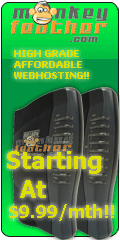
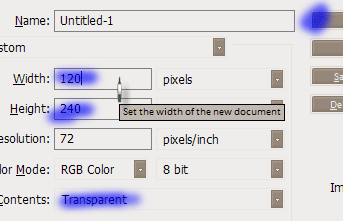 Step 2: Now you are going to want to create the shape of the affiliate banner using the rectangle tool
Step 2: Now you are going to want to create the shape of the affiliate banner using the rectangle tool  set the radius of the tool to 10px put the cursor near the top left hand corner of the document and drag down towards the bottom right of the document. *Note* If you want to use the same
set the radius of the tool to 10px put the cursor near the top left hand corner of the document and drag down towards the bottom right of the document. *Note* If you want to use the same 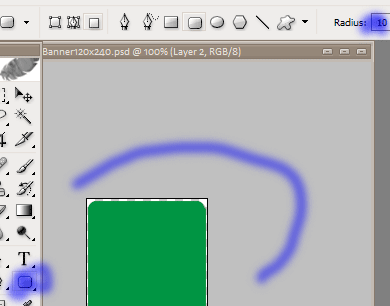 Step 3: Next apply a stroke to the layer,
Step 3: Next apply a stroke to the layer,
 I applied the following settings.
I applied the following settings.
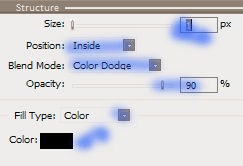 Step 4: We are now going to be adding some glow effects to the banner, first make a new layer, by clicking on the new layer button
Step 4: We are now going to be adding some glow effects to the banner, first make a new layer, by clicking on the new layer button  , make a selection of about the top 4th of the rounded rectangle box, now select the gradient tool
, make a selection of about the top 4th of the rounded rectangle box, now select the gradient tool  REMEMBER!! to set the foreground color to #00F943 and the gradient from solid to transparent.
REMEMBER!! to set the foreground color to #00F943 and the gradient from solid to transparent.
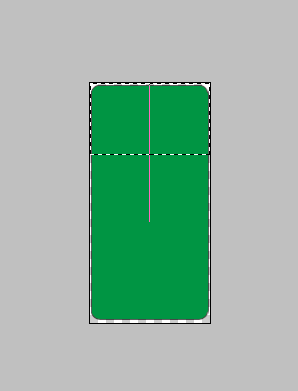 To come out with:
To come out with:
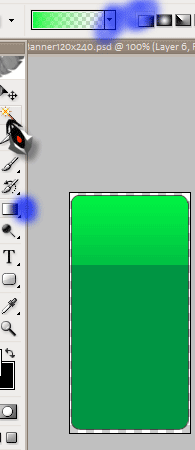 note how the solid to transparent gradient is selected, as well as the correct foreground color
note how the solid to transparent gradient is selected, as well as the correct foreground color , remember to keep the same settings as the previous step and use the gradient tool like so *note how we don't "pull" the gradient all the way through the marquee this allows for a more "blended look":
, remember to keep the same settings as the previous step and use the gradient tool like so *note how we don't "pull" the gradient all the way through the marquee this allows for a more "blended look":
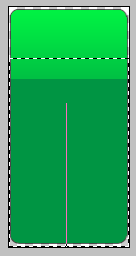 That should produce this:
That should produce this:
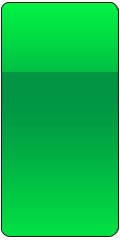 And that is about it, I borrowed some photos from
And that is about it, I borrowed some photos from 


