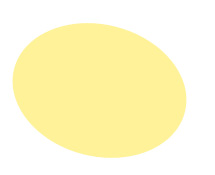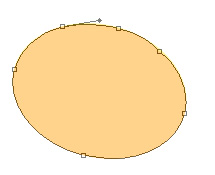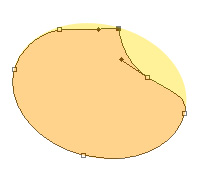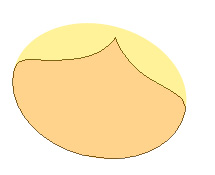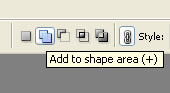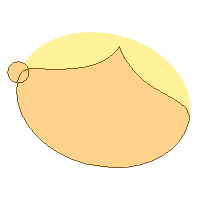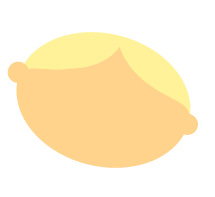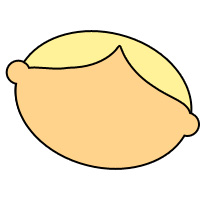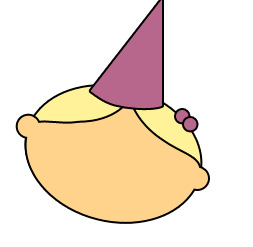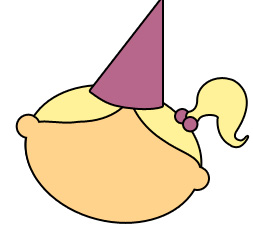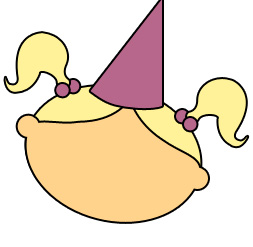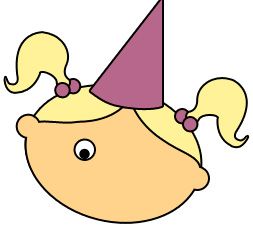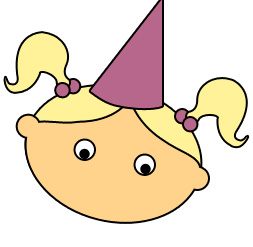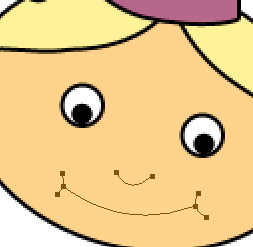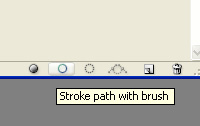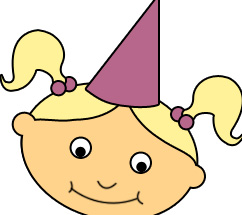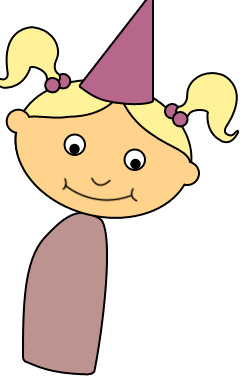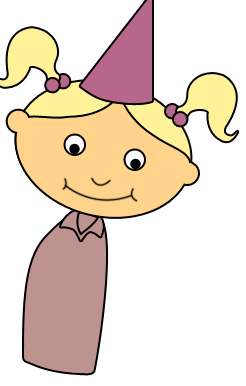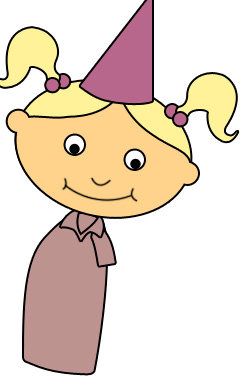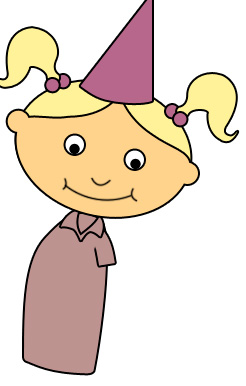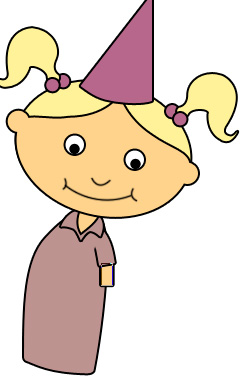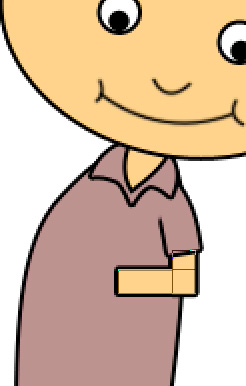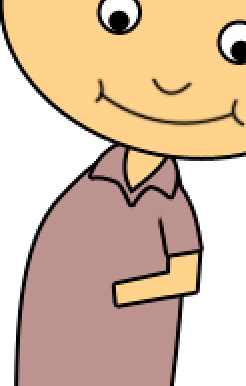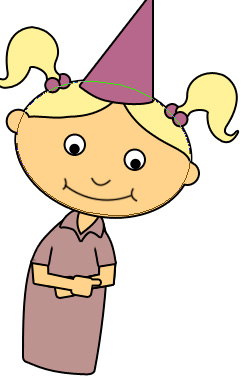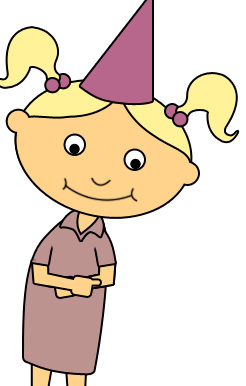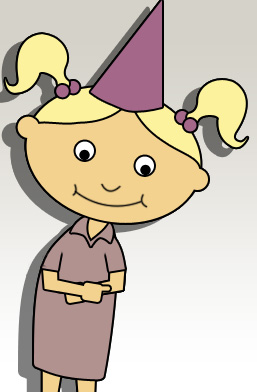|
Start by creating an ellipse using elliptical shape tool. Press Ctrl+T. Rotate the layer slightly. |
|
|
| Duplicate the layer. Fill it with skin color. Select the path using direct selection tool. Add two anchor point on the top using add anchor point tool. |
|
|
| Select the convert point tool and click on the top node. Adjust the other points using direct selection tool. |
|
|
|
|
| Enable add to shape area from the top bar. |
|
|
| Create a couple of circles for the ear using elliptical shape tool. |
|
|
|
|
| Apply 2 pixels stroke to all the layers. |
|
|
| Create a triangle shape using polygon tool. Press Ctrl+T. Right click the layer and select warp. Adjust nodes to get the shape as shown. |
|
|
| Create a two circles for the hair band of the girl using elliptical shape tool. |
|
|
| Create girl's pony tail using pen tool. |
|
|
| Duplicate the hair band and tail layer. Press Ctrl+T. Right click the layer and select flip horizontal. Place it for the other side. |
|
|
| Create eye of the girl using elliptical shape tool. |
|
|
| Duplicate the eye layers and place it on the other side. |
|
|
| Using pen tool create paths of nose and lips. |
|
|
| Create a new layer. Select a 2 pixel solid brush. Click on the stroke path with brush in path window. |
|
|
|
|
| Create a rounded rectangle using rounded rectangle shape tool. Press Ctrl+T. Right click the layer and select warp. Adjust nodes to get the shape as shown. |
|
|
| Create collar of the girl's shirt using pen tool. |
|
|
| Create a rounded rectangle for the arm using rounded rectangle shape tool. Press Ctrl+T. Right click the layer and select warp. Adjust nodes to get the shape as shown. |
|
|
| From layer menu select layer style>>create layers. Merge both the layers. Using eraser tool erase the top left area of the arm so that it looks joined with the body. |
|
|
| Create a rectangle using rectangular shape tool. |
|
|
| Enable add to shape area from the top bar. Create a rectangle horizontally using rectangular shape tool. |
|
|
| Press Ctrl+T. Right click the layer and select distort. Adjust nodes to get the shape as shown. |
|
|
| As the add to shape area is still enable on the top bar create a rounded rectangle for the hand using rounded rectangle shape tool. |
|
|
| Create another rounded rectangle for the finger using rounded rectangle shape tool. |
|
|
| Duplicate the arm and hand layer. Press Ctrl+T. Right click the layer and select flip horizontal. Place it on the other side. |
|
|
| Create a rectangle for the leg using rectangular shape tool. Press Ctrl+T. Right click the layer and select distort. Adjust nodes to get the shape as shown. Duplicate the layer and place it for the other leg. |
|
|
| Select and merge all the layers. Apply drop shadow to the layer. Fill the background with a gradient. |
|
|