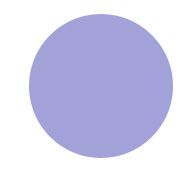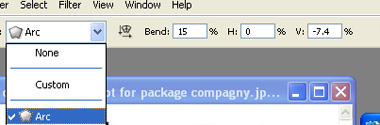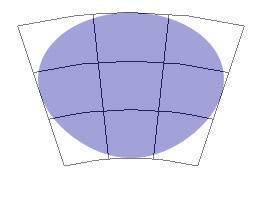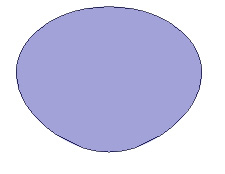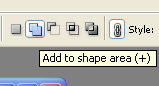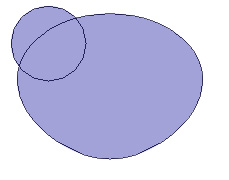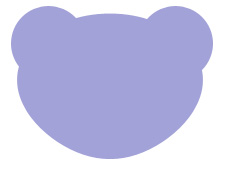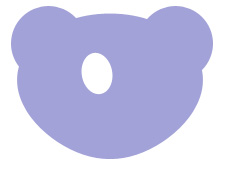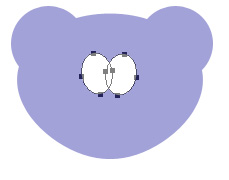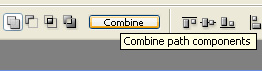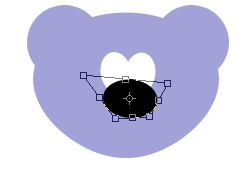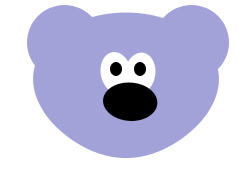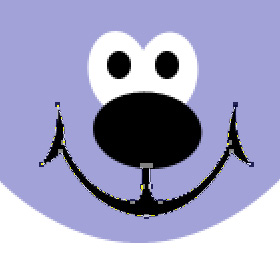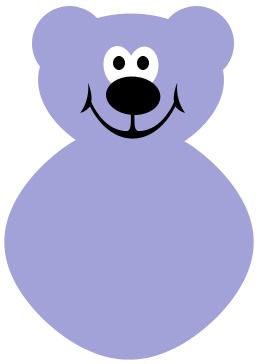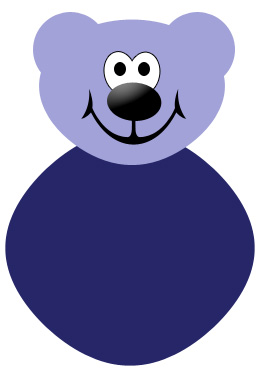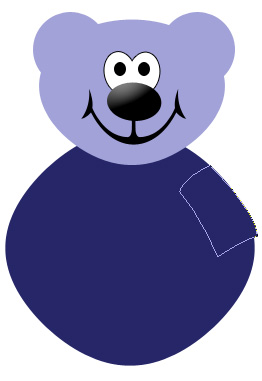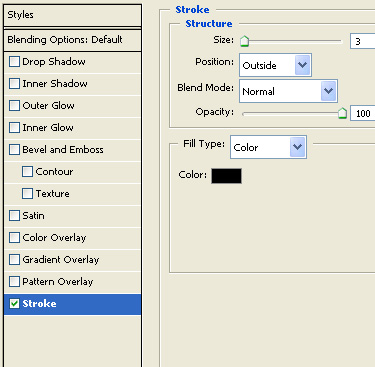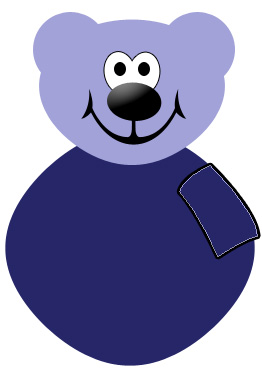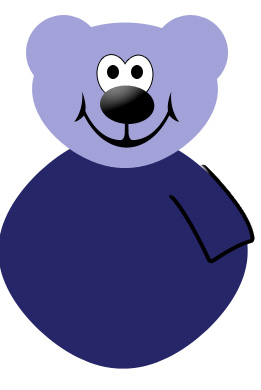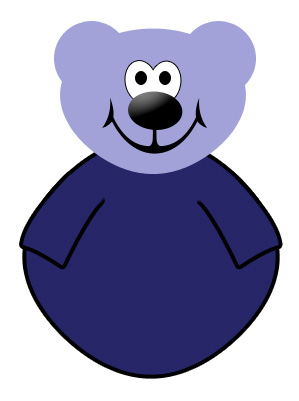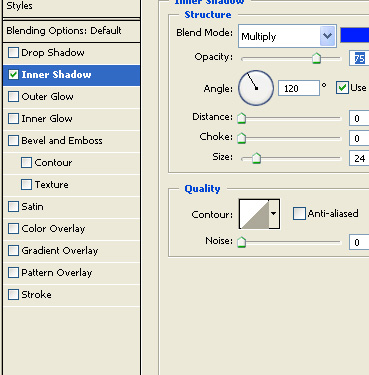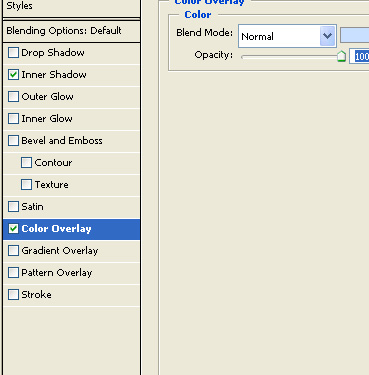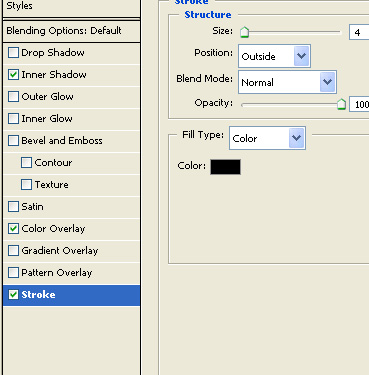|
Start by creating a circle using elliptical shape tool. |
|
|
| Press Ctrl+T. Right click the layer and select warp. Select arc from the preset warp shape on top bar. |
|
|
|
|
|
|
| Enable add to shape area from the top bar. |
|
|
| Create a circle for ear using elliptical shape tool. |
|
|
| Duplicate the layer and place it on the other side. |
|
|
| Create an ellipse for the eye using elliptical shape tool. |
|
|
| Select the path using direct selection tool. Duplicate the path. Press Ctrl+T. Right click the layer and select flip horizontal. |
|
|
| Press combine button at the top bar. |
|
|
| Create an ellipse for the nose using elliptical shape tool. Press Ctrl+T. Right click the layer and select distort. Adjust nodes to get the shape as shown. |
|
|
| Create eye balls inside the eye shapes. |
|
|
| Draw lips using pen tool. |
|
|
| Create a big ellipse using elliptical shape tool. Place it for the body of the bear. |
|
|
| Press Ctrl+T. Right click the layer and select warp. Adjust nodes to get the shape as shown. |
|
|
| Fill it with blue color. Apply 1 pixel stroke to the eyes. |
|
|
| Create arm of the bear using pen tool. |
|
|
| Double click the layer to open layer style window. Apply layer style with the settings shown. |
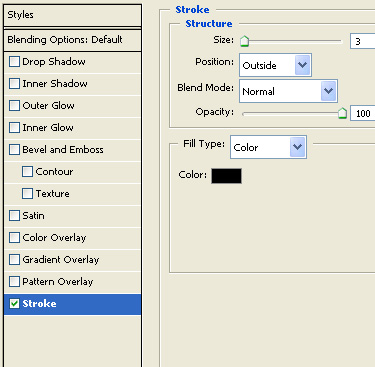 |
|
|
| From layer menu apply layer style>>create layers. Merge both the layers. Remove the upper portion of the arm to join it with the body. |
|
|
| Duplicate and flip horizontal arm for the other side. Apply stroke to the body. |
|
|
| Create hand shape using pen tool. |
|
|
| Duplicate and flip horizontal hand for the other side. |
|
|
| Create one side of the neck bow using pen tool. |
|
|
| Duplicate and flip horizontal the bow for the other side. Create a small rounded rectangle for the knot. |
|
|
| Select the face layer. Double click the layer to open layer style window. Apply layer style with the settings shown. |
|
|
|
|
|
|
|
|
| Apply same layer style to the hands. |
|
|
| Add details to the ears and add eye brow using pen tool. |
|
|
| Create a big ellipse using elliptical shape tool. Apply thick yellow stroke. Move this layer below all layer in layer order in layer palette. Make sure the body layer is right above this layer. Press Ctrl+Alt+G to create clipping mask. |
|
|
| Apply a gradient to the background. |
|
|
|
|