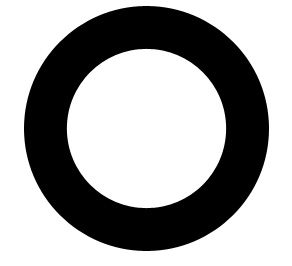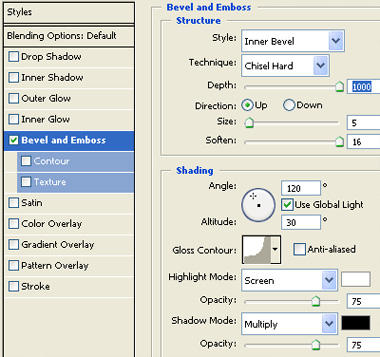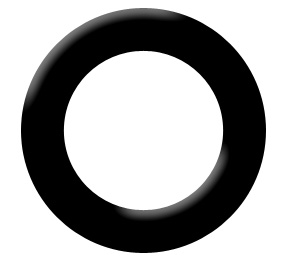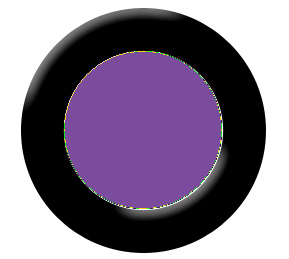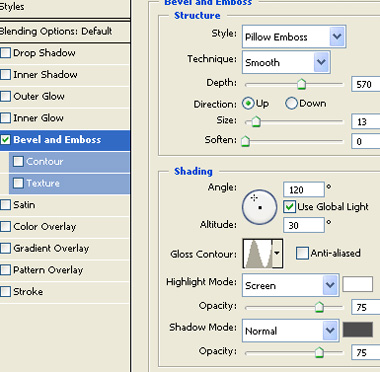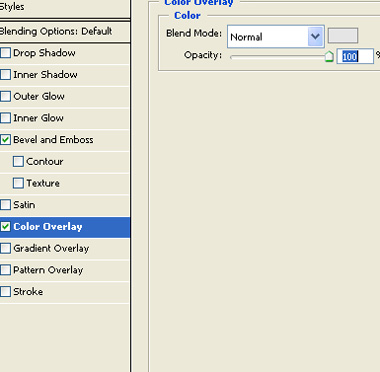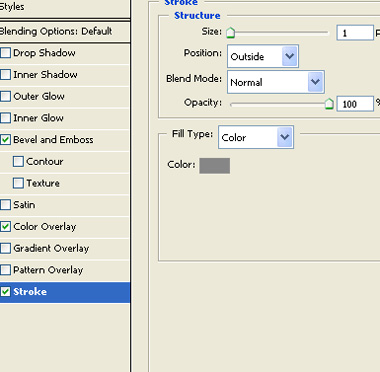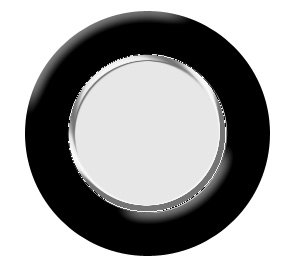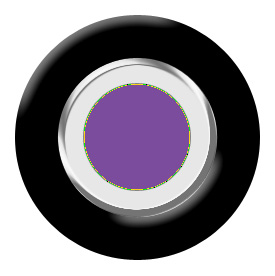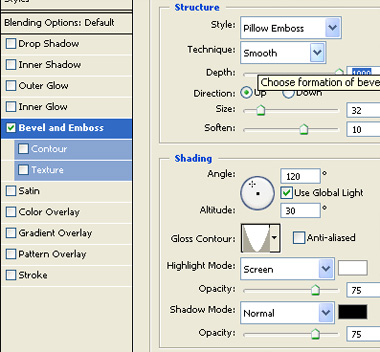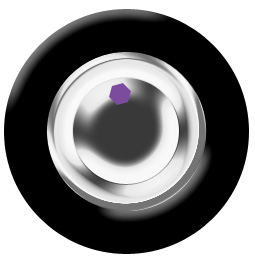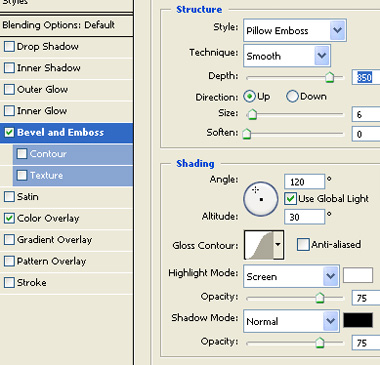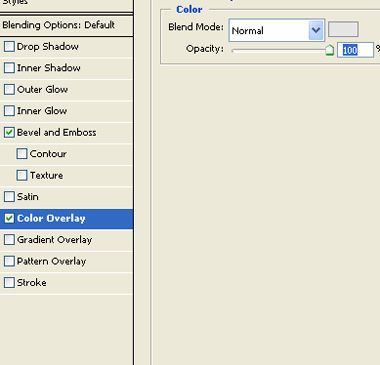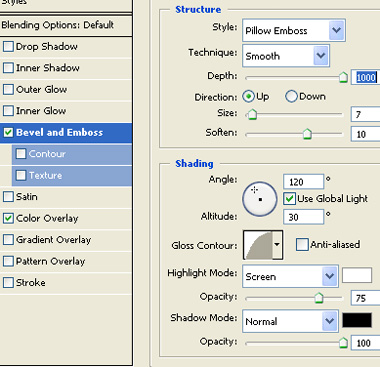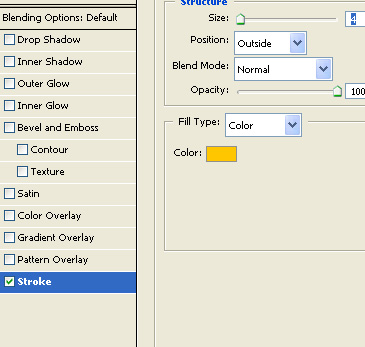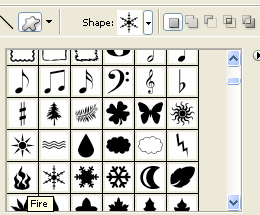|
Start by creating a circular frame shape using custom shape tool. |
|
|
| Double click the layer to open layer style window. Apply layer style with the settings shown. |
|
|
|
|
| Create a circle using elliptical shape tool. |
|
|
| Double click the layer to open layer style window. Apply layer style with the settings shown. |
|
|
|
|
|
|
|
|
| Create another circle using elliptical shape tool. |
|
|
| Copy paste the same layer style that we used for the previous circle. Double click the layer to open layer style window. open bevel and emboss settings and change the glass contour settings to the graph shown in the image. |
|
|
|
|
| Create a hexagon using polygon shape tool. |
|
|
| Double click the layer to open layer style window. Apply layer style with the settings shown. |
|
|
|
|
|
|
| Duplicate and place as shown. |
|
|
| Create a small circle using elliptical shape tool at the center of the car wheel. |
|
|
| Copy paste the same layer style that we used for the previous shape. Double click the layer to open layer style window. open bevel and emboss settings and change the glass contour settings to the graph shown in the image. |
|
|
|
|
| Type the company name using a nice font. |
|
|
| Double click the layer to open layer style window. Apply layer style with the settings shown. |
|
|
|
|
| Create fire shape using custom shape tool. Press Ctrl+T. Rotate 90° counter clockwise. |
|
|
|
|
| Duplicate to create another instance of fire and place as shown. |
|
|