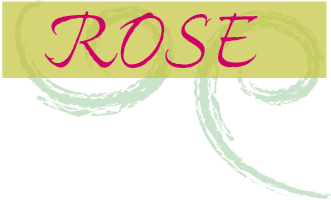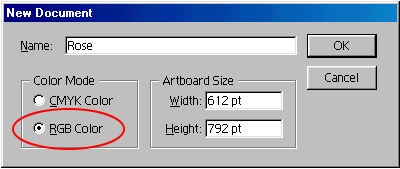In a traditional desktop-publishing scenario, you create your artwork using a software program, print a hard proof of the results, and then use the proof as a reference to adjust for color shifts in the artwork. The color management features in Adobe® Illustrator® simplify this process of managing and previewing colors in your artwork. Color management helps you keep colors consistent when they are transferred between different output and display devices and lets you display an online preview, or soft proof, of the printed colors.
In this tip, we'll show you how to set up color management options for a prepress artwork file and preview the press results, all without printing a hard proof. The following steps apply to artwork that you plan to color-separate and print using standard CMYK inks.
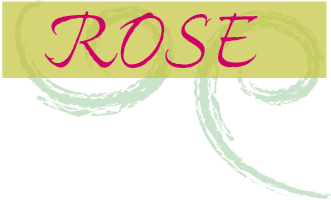
1. Specify a prepress color management setting:
In Illustrator, choose Edit > Color Settings. For Settings, choose the color management setting that best corresponds to your geographical press condition. Then click OK.
You can choose from settings that manage color for common press conditions in the U.S., Europe, or Japan. The chosen color management setting will be used for all new artwork files that you open, until you choose a different setting in the Color Settings dialog box. Here, we used the U.S. Prepress Defaults setting to color-manage our artwork for four-color printing with standard U.S. inks.

2. Create a new RGB file.
Choose File > New. Name the file, select the RGB color mode, enter the artboard dimensions, and click OK. Then create your artwork using the Illustrator tools and commands.
You can create and edit artwork in either RGB or CMYK color mode. We worked in RGB mode to create a dual-purpose artwork file that can be published both as an online piece and as a color-separated, printed piece.
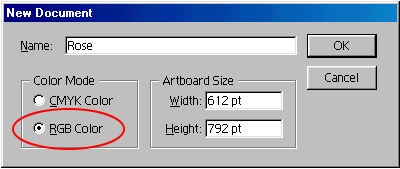
3. Display a soft proof of the printed colors.
Choose View > Proof Setup > Custom. For Profile, choose the Working CMYK option, and click OK. Then choose View > Proof Colors to display an on-screen simulation of your printed colors.
Illustrator uses the specified color management setting to approximate colors as they will be printed on your destination press. Keep in mind that the reliability of the soft proof depends on a number of different factors, such as the calibration of your monitor and your viewing conditions.