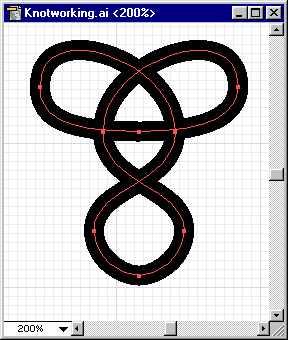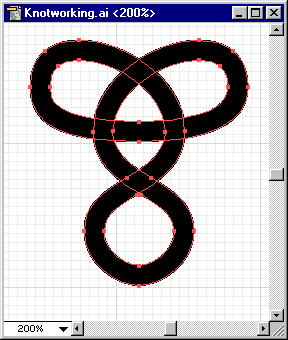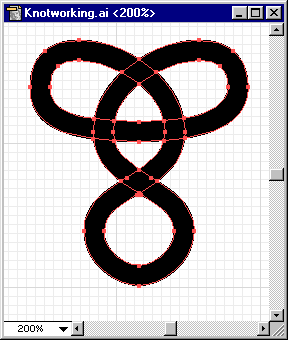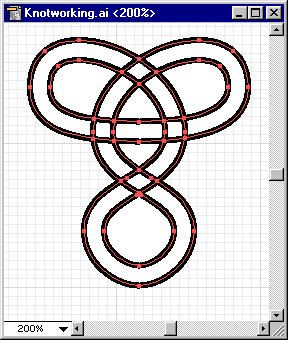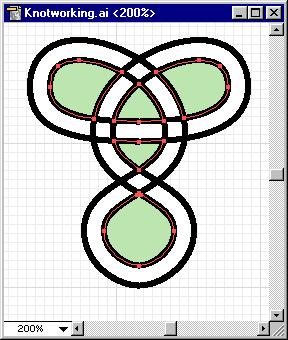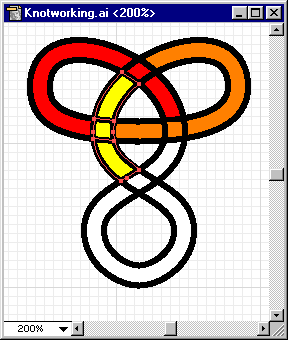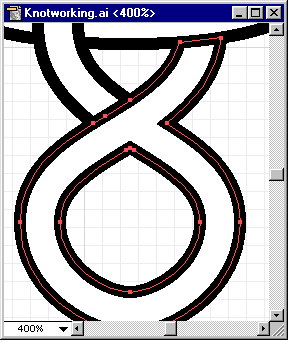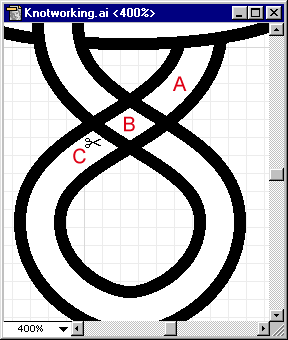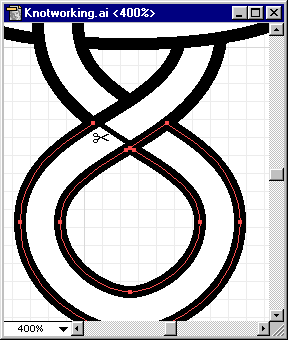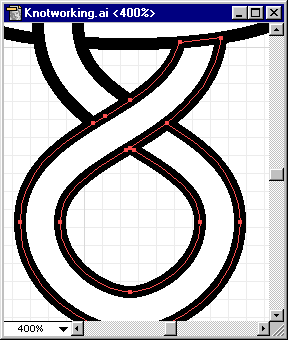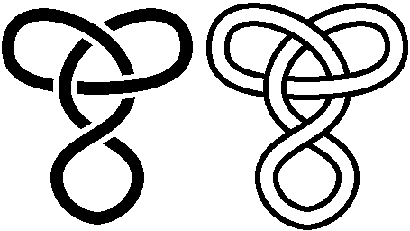Making a Knot in Adobe Illustrator 7.0
Making intricate knotwork isn't too hard in a vector drawing package like Adobe Illustrator 7. On the other hand, it isn't the easiest thing to discover on one's own. Here's my method.
Note: this method works in Illustrator 7.0 but not later versions. I don't have access to a later version, hence cannot update this tutorial or answer questions about creating knotwork using later versions of Illustrator.
Draw the knot
Using the pen tool, draw the knot's lines. Don't worry about crossings yet. Just draw each line that makes up the knot.
For this step, I usually have the grid turned on. This helps me keep each part properly aligned.
Set the line width
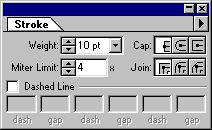 Now set the width of your line(s) using the Stroke palette's weight box. This is a critical step, and it takes some practice to do properly. The width should be wider than the desired width of the lines of the finished knot. If you want a knot to have very obvious crossings, use a higher weight. If you're creating an outlined knot, use a higher weight if you want a heavier outline.
Now set the width of your line(s) using the Stroke palette's weight box. This is a critical step, and it takes some practice to do properly. The width should be wider than the desired width of the lines of the finished knot. If you want a knot to have very obvious crossings, use a higher weight. If you're creating an outlined knot, use a higher weight if you want a heavier outline.
(Precisely, the weight you should enter = the weight of the line you want in the finished knot + the weight of the outline.)
Outline the knot
Convert the line to an outline using Object/Path/Outline Path. This will create an outline of what you've drawn. Note that where lines cross, the intersections are visible as diamonds.
Divide the outline
Right now, the outline is all one big object. We want to split it into its separate pieces. To do that, use the Object/Pathfinder/Divide command. After the command is done, the intersections are now separate pieces and have their own control points.
After you divide, the resulting pieces are grouped. Ungroup them with Object/Ungroup.

At this point, set everything's stroke and fill to black outline, white fill. Select everything, click the little white & black squares on the toolbar (in the lower left corner of the image to the right), and set the stroke weight to some non-zero value.
Dealing with center pieces
When the outline was created, Illustrator also made pieces out of the all enclosed spaces (green in the image below). You can do two things with them: get rid of them, or set them aside for use later. I do the latter. You can come up with some nice gradient effects by using them. If you want to keep them, you can select and hide them (Object/Hide Selection), lock them (Object/Hide Selection), or move them (Object/Transform/Move). I usually group them, then move them by a nice round number so I can easily move them back later.
Unite pieces
Now for the long part. To create the crossings, you have to join pieces together. There are two techniques you'll need to learn. Which one you use depends on whether the line is directly crossing itself, like in the bottom twist of the example knot. It may look simpler, but actually requires a lot more work. The top part of the knot is easier to do, so we'll start with that.
Object/Pathfinder/Unite
Use this when a path doesn't cross itself directly. Select three consecutive pieces, then unite them. (PC tip: Ctrl-4 repeats the last Pathfinder operation.) For most knots, you can just pick a line and follow it. Alternate uniting the next three pieces along the line, then the three pieces that cross the line. (In the picture, I've filled the pieces to unite with different colors so they'll stand out better. If you follow the line from the lower yellow end upward, note the row/crossing/row pattern of yellow, red, orange.)
Object/Group, then Object/Compound Paths/Make
When a path crosses itself (in a twist), the situation is more complex. If you try to unite the pieces, the entire loop will become one piece since both ends of the loop abut the crossing.
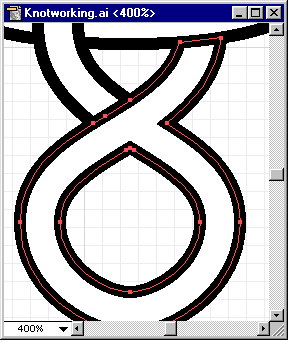
Oops - mistake!
This is not what we want. If it looks like the above, undo it immediately.
Instead of uniting the pieces, we're going to join them the hard way. The trick is to cut a line using the scissors, then to remove what's left. Here is how it looks before you start.
First, unite the two non-loop segments A and B. Now we have to remove the short line between B and C. Select either of the two pieces of the loop. Select the scissors tool, then click on the line. One of two things will happen: part will disappear, or a new point will appear on it. The rest will be selected. Hit the delete key (or use Edit/Cut) to remove the selected bits. The line will look like it's still there, but it is gone. What you're now seeing is the edge of the other piece we want to join.
Select the other piece and repeat the process. The pieces will now look like they're joined, but they're not really. Group them and make them into a compound path.
With these two techniques, you should be able to handle all knots.
Set colors
 The knot is now outlined. If you prefer solid lines, click on the double-headed arrow by the color selector in the toolbar. Adjust stroke weight to taste.
The knot is now outlined. If you prefer solid lines, click on the double-headed arrow by the color selector in the toolbar. Adjust stroke weight to taste.
If the knot is made of multiple lines, try selecting all the segments of a line, grouping them, and then setting a color.
Gradients can also create some nice effects. Try setting a line to a gradient fill. Then try making a compound path from the line's pieces and filling with a gradient again.
Group the result
Finally, select everything and group it. Now you have a knot that's one complete object.
Don't forget to save your work



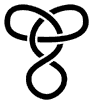
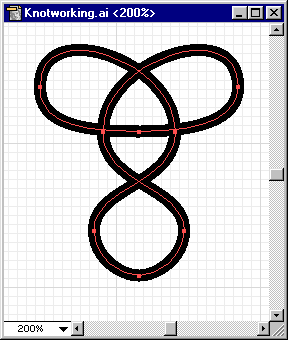
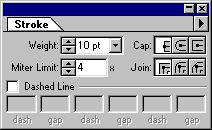 Now set the width of your line(s) using the Stroke palette's weight box. This is a critical step, and it takes some practice to do properly. The width should be wider than the desired width of the lines of the finished knot. If you want a knot to have very obvious crossings, use a higher weight. If you're creating an outlined knot, use a higher weight if you want a heavier outline.
Now set the width of your line(s) using the Stroke palette's weight box. This is a critical step, and it takes some practice to do properly. The width should be wider than the desired width of the lines of the finished knot. If you want a knot to have very obvious crossings, use a higher weight. If you're creating an outlined knot, use a higher weight if you want a heavier outline.