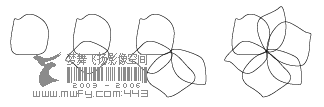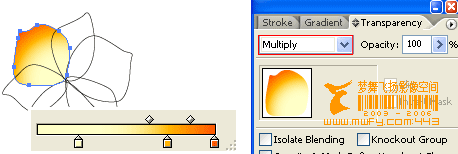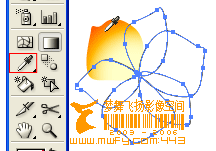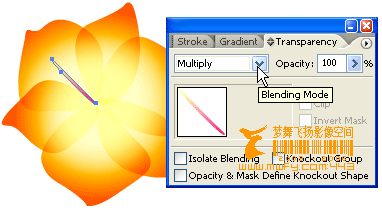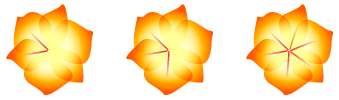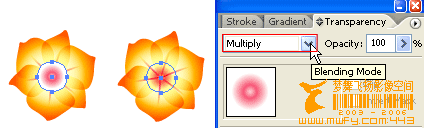1. Create the flower paths
First create the paths of the flower with the
Pen Tool.
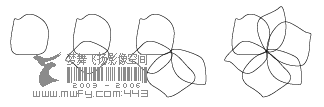
2. Apply Gradient color
Select one of the petals, fill it with
Radial Gradient (pick similar colors as shown) and select
Multiply in
Transparency pallate.
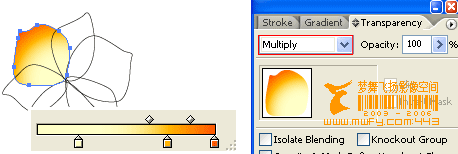
Select the un-filled petals, use the Eyedropper Tool, click on the gradient petal to copy the fill. You might need to adjust the gradient fill of each petal with the Gradient Tool.
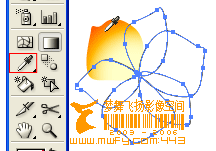
3. Filament
Create a filament, fill it with
Linear Gradient and select
Multiply in
Transparency pallete.
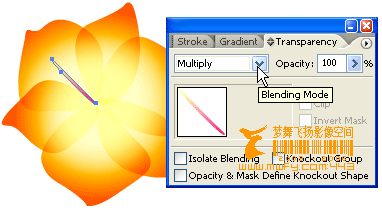
Then duplicate it.
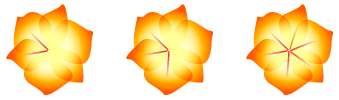
4. Center
Use the
Ellipse Tool, make a circle, fill it with
Radial Gradient (as shown) and select
Multiply in
Transparency pallate.
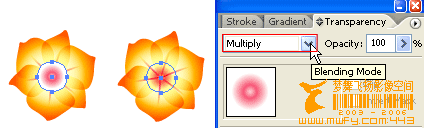
Final
Duplicate the flower and lower the
Opacity (Transparency).

<!-- #BeginLibraryItem "/Library/tutorial_comments.lbi" -->




 Download Source File (.ai)
Download Source File (.ai) Send to Friend
Send to Friend Bookmark
Bookmark Print Version
Print Version