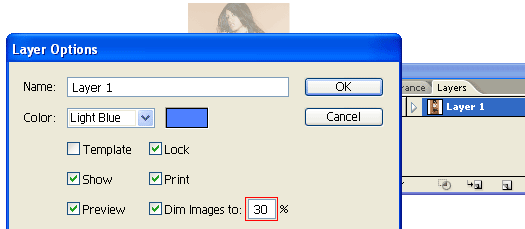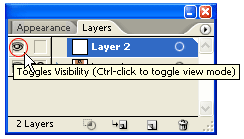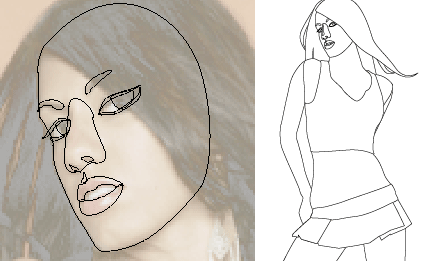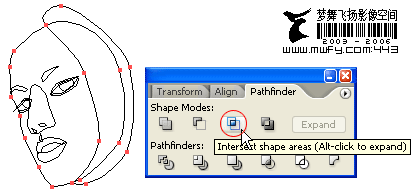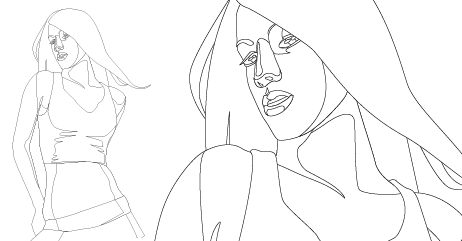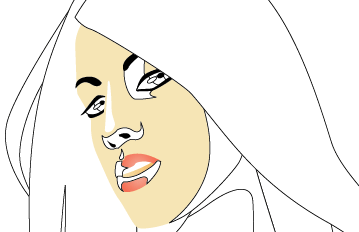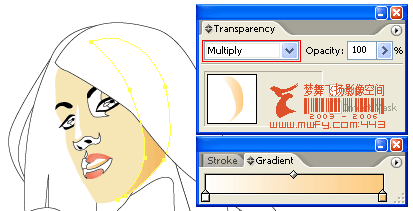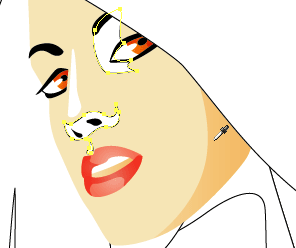Full detailed tutorial on how to draw and trace people from a photo. Learn how to create realistic illustration with just simple gradient fill. No massive Gradient Mesh!
Version: Illustrator 9+
 Download Source File (.ai)
Download Source File (.ai)
1. Place a photo
First place a photo in Layer 1 by
File > Place or Copy & Paste from clip board. Double click on Layer 1 to change the
Layer Options. Set Dim Images to: 30% and lock layer.
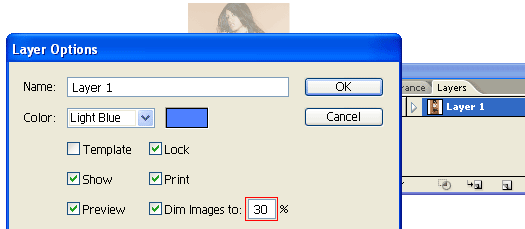
2. Start tracing
Make a new layer (Layer 2). Hold down Ctrl key and click on the eye icon of Layer 2 to view Layer 2 in Outline mode.
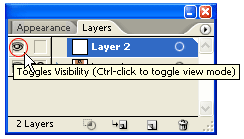
Use the Pen Tool and start tracing the basic features of the girl. While you are tracing, there are couple shortcut keys you should know in order to work more faster.
These shortcuts are:
- Ctrl+[ = Send Backward (This will send object back 1 step)
- Ctrl+] = Bring Forward (This will bring object front 1 step)
- Ctrl+Shift+[ = Send to Back (This will send object all the way to the back)
- Ctrl+Shift+] = Bring to Front (This will bring object all the way to the front)
- Ctrl+F = Paste in Front (This will paste object in front with same position)
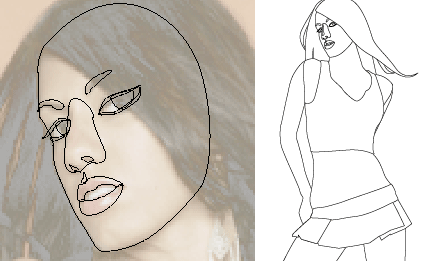
3. Make shadow
Create a shadow path. Then
Copy the base path of the face and
Paste in Front. Select the copied base path and the shadow, open your
Pathfinder, Alt-click on
Intersect shape areas.
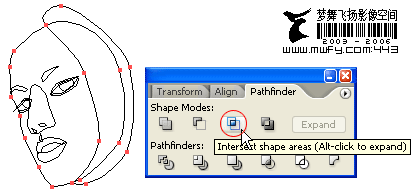
Use the same technique from previous step and make all shadow paths for the overall illustration. You don't have to get into the details yet, one simple shadow path of each part is good enough (ie. eye, lips, shirt, body, etc). Remember to use Ctrl+C for copy; and Ctrl+F to paste object in front. Trust me, this will save you a lot of time!
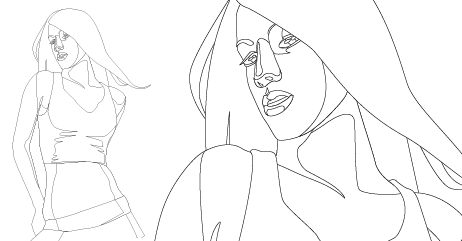
4. Fill in base color
Now fill in the base color for the face, eye, lips, and eyebrow.
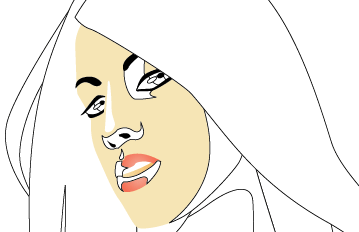
5. Shadow gradient
Fill the shadow path of the face with a Gradient (white-skin tone) and select Multiply for Blending Mode.
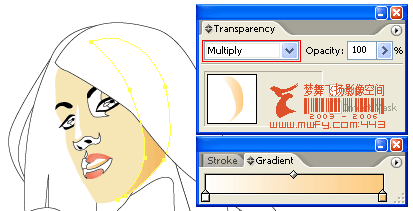
Select the other shadow paths and use the Eyedropper Tool to copy the gradient fill of the main shadow path.
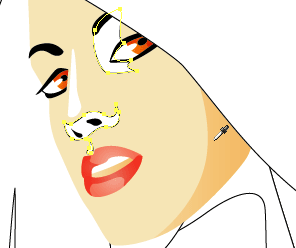
For the lip and eye shadow, use the Eyedropper to copy the base fill and select Multiply Blending Mode.




 Download Source File (.ai)
Download Source File (.ai)