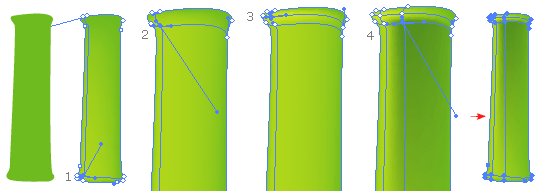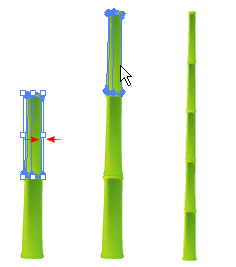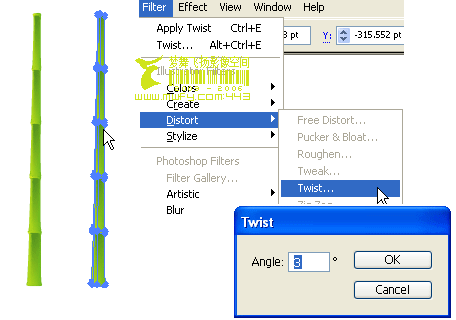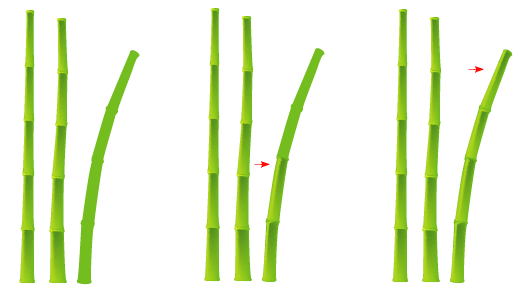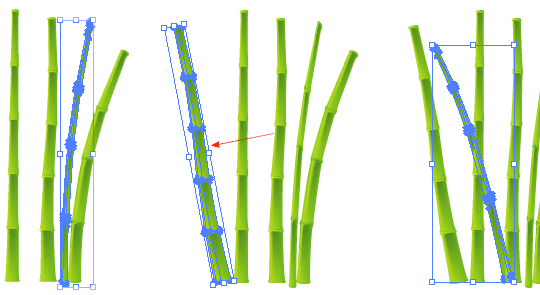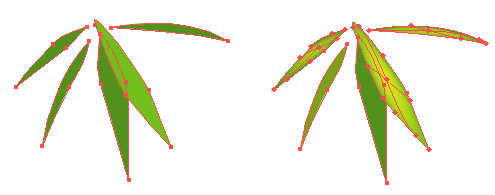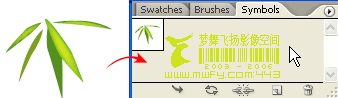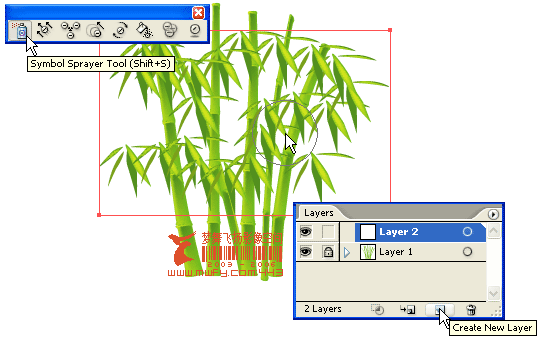Do you like the bamboo scene on my Flash site? Well, here is the quick tutorial. This tutorial will show you how to illustrate Chinese bamboo with
Illustrator Symbol Sprayer and Mesh Tool.
Version: Illustrator 10+
 Download Source File (.ai)
Download Source File (.ai)
1. Draw bamboo body
Create a path like the image shown below with the
Pen Tool and fill it with green color. Then, select
Mesh Tool 
click on the lower left corner of the bamboo body(pt. 1) and pick a lighter tone color(yellow-green). Then, add another Mesh point at the upper left corner of the bamboo(pt. 2). Just a little right above pt. 2, add another point(pt. 3). Now, add the final point beside pt. 2 and select a darker tone green for shadow.
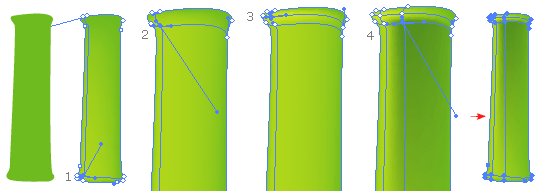
2. Create bamboo stick
Select the bamboo body you've created in previous step, hold down the
ALT key, drag it up to make a copy (you can use Copy & Paste if you like). Then shrink the new bamboo body horizontally with
Selection Tool. Send this new bamboo body behind the first bamboo body by select
Object > Arrage > Send Backward or press
Ctrl+[. Repeat this step until you get a stack of 5 or 6.
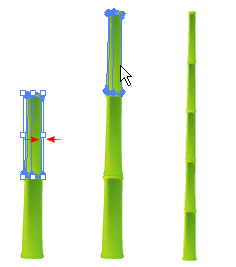
3. Duplicate bamboo stick
After you've finished the first bamboo, make a copy of it by
ALT drag or Copy & Paste. Select the new bamboo stick, apply
Filter > Distort > Twist(Angle=3) so that they don't look identical.
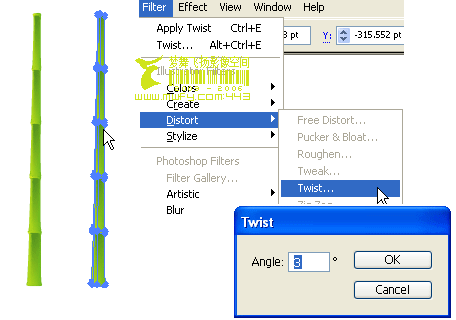
4. Draw a bended bamboo
We want the bamboo look natural, not Copy & Paste, so we need to create a bended bamboo. Repeat Step 1 & 2 to create a bended bamboo like the image shown below. Now we 3 different versions of bamboo: straight, bended, and twisted.
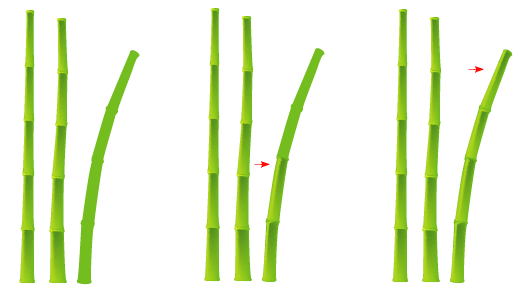
5. Duplicate more bamboo
Make more bamboo by ALT + drag. Selectively copy from different version of bamboo, resize them or flip them around so they don't look alike.
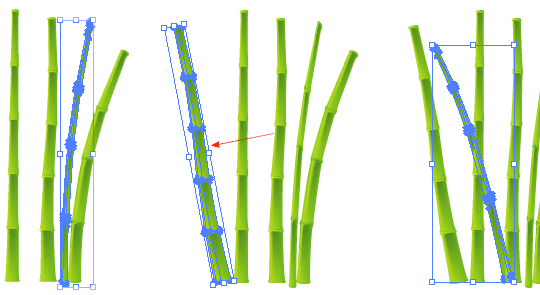
6. Create bamboo leaves
Create your bamboo leaves like the image on the left(below) and fill it with different tone of green. Again, use Mesh Tool to create the lighter spot.
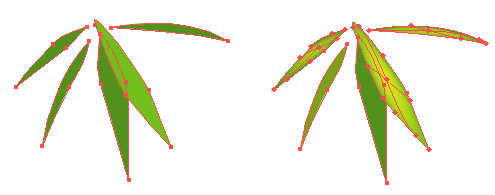
7. Make a bamboo leaves Symbol
After you done with the leaves, drag it to the Symbols Pallate to create a new Symbol. If your Symbols Pallate is not showing, go to Window > Symbols or press Ctrl+Shift+F11.
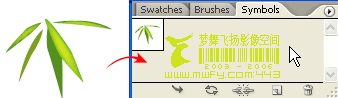
8. Symbol Sprayer Tool
Create a new layer and lock the bamboo sticks layer(Layer 1). Select Symbol Sprayer Tool and pick the bamboo leaves Symbol you have created in previous step. Spray it on Layer 2 by dragging the mouse.
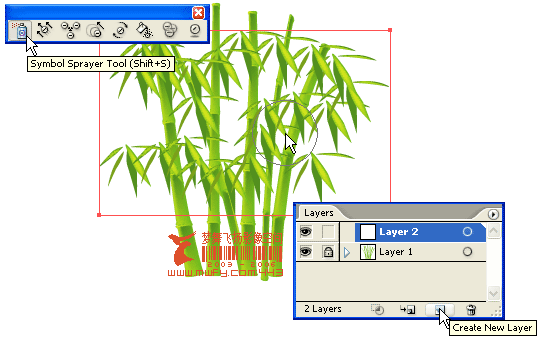




 Download Source File (.ai)
Download Source File (.ai) click on the lower left corner of the bamboo body(pt. 1) and pick a lighter tone color(yellow-green). Then, add another Mesh point at the upper left corner of the bamboo(pt. 2). Just a little right above pt. 2, add another point(pt. 3). Now, add the final point beside pt. 2 and select a darker tone green for shadow.
click on the lower left corner of the bamboo body(pt. 1) and pick a lighter tone color(yellow-green). Then, add another Mesh point at the upper left corner of the bamboo(pt. 2). Just a little right above pt. 2, add another point(pt. 3). Now, add the final point beside pt. 2 and select a darker tone green for shadow.