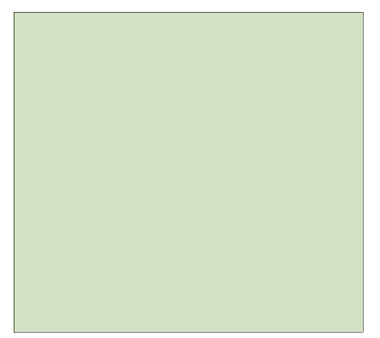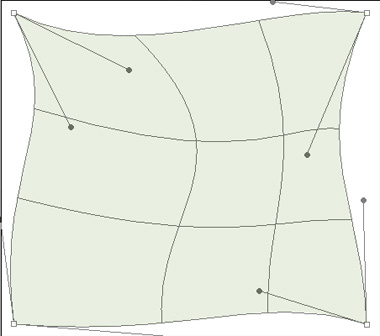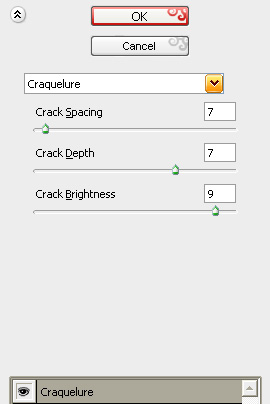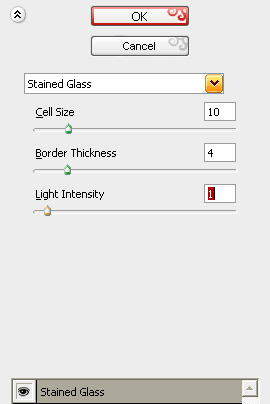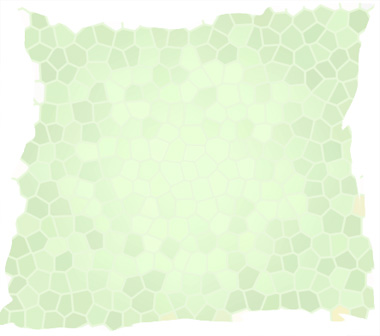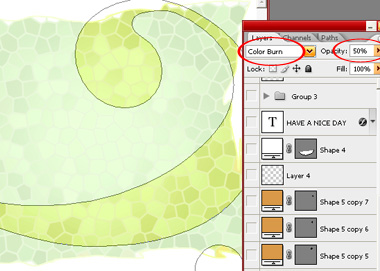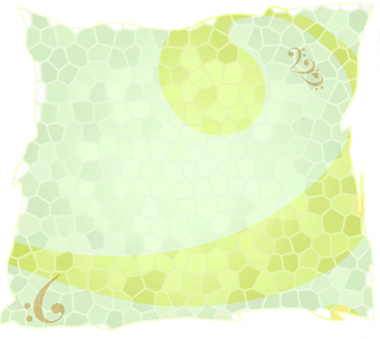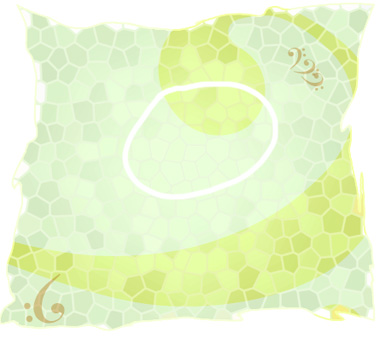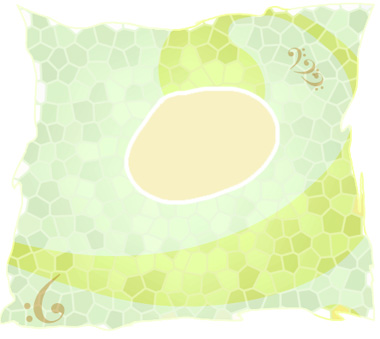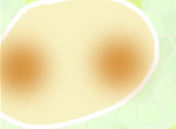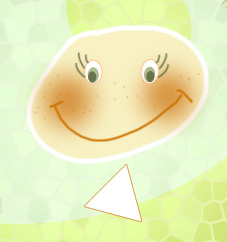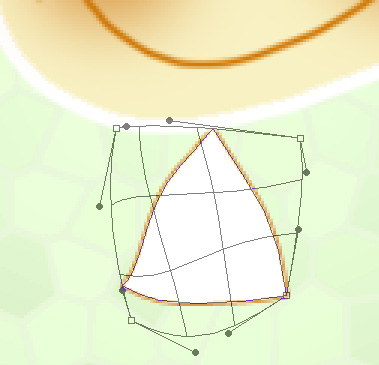|
Start by creating a rectangle using rectangular shape tool. |
|
|
| Press Ctrl+T. Right Click and select Warp. Adjust the nodes to get the shape as shown. |
|
|
| From "Filter" menu select Texture>>Craquelure. Apply settings as shown. |
|
|
| From filter menu select Texture>>Stained Glass. Apply settings as shown. |
|
|
|
|
| Create "Bass Clef" shape using custom shape tool. Change the layer mode to "Color Burn" and opacity to 50%. |
|
|
| Similarly create more "bass Clef" shapes with different layer modes and opacity. Place as shown in the image below. |
|
|
| Create a new layer. Select a 3 pixel solid brush and draw a rough sun shape. |
|
|
| Select fill tool and fill the brush stroke with a solid color. |
|
|
| Create an elliptical selection using elliptical marquee tool. Press Shift+Ctrl+D to feather the selection. Create a new layer and fill it with brown color. Reduce the opacity. Duplicate and place it on the other side. |
|
|
| Create a new layer and select 2 pixel solid brush. Draw lips of the sun and create some dots over the face. |
|
|
| Create some ellipses for the eye using elliptical shape tool. Create a new layer and select 2 pixel solid brush. Draw eye lashes of the sun. |
|
|
| Create a triangular shape using polygon shape tool. Apply 1 pixel stroke. |
|
|
| Press Ctrl+T. Right Click and select Warp. Adjust the nodes to get the shape as shown. |
|
|
| Duplicate this shape several times and place by overlapping each other as shown below. |
|
|
| Create a path using pen tool. Select type tool. Click on the path and type "have a nice day". |
|
|
| Apply stroke layer style to the text. |
|
|