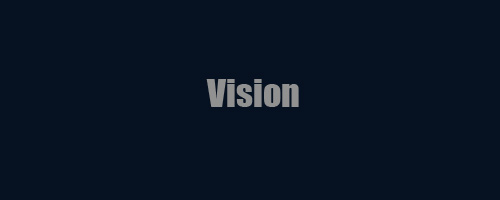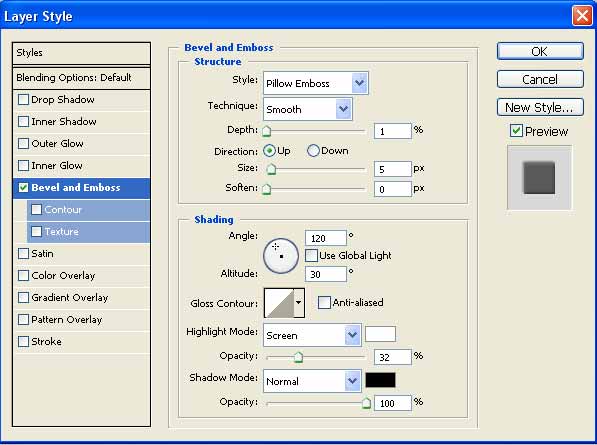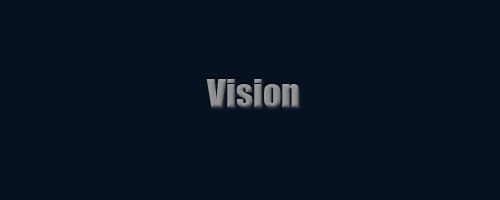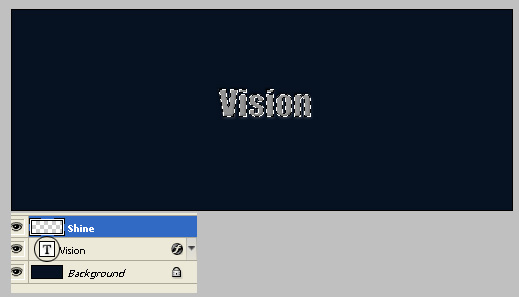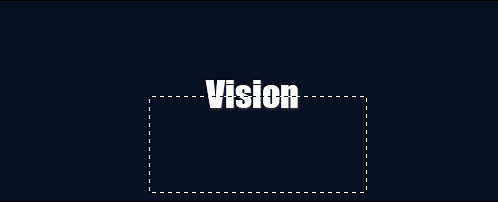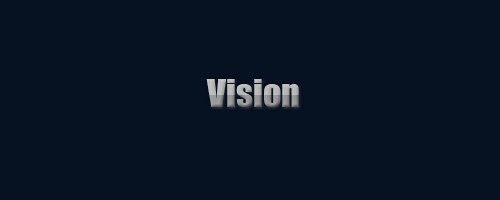Glossy Indented Text
[ 作者来源:visioninhand.net
编辑整理:
PhotoShop资源网
更新时间: 2006-09-29
录入: 黄叶飞扬 ]
Greetings, Today I am going to show you how to create a glossy indented text that looks great on darker backgrounds or in headers to websites. I assume you have some basic knowledge of Adobe Photoshop.
Step 1)
Create a new document, 500x200 with a dark blue background of your choosing. I chose #061121.
Step 2)
Create a new layer and put some text on the page the best font for this style in my opinion is Impact. I used font size 36 for this size document. The color is completely up to you although I find it looks better with lighter colors, for this tutorial we are going to use a grey text, #919191. After creating your text on the page it should look like thus:
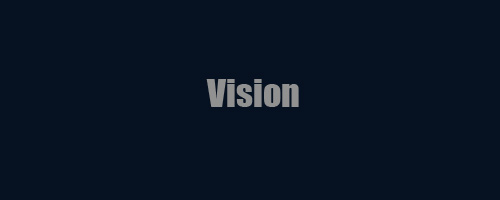
Step 3)
Open up the blending properties of the text layer by right clicking on the text layer and click on "Blending Options". This should bring up a new window, and I want you to add these settings to it.
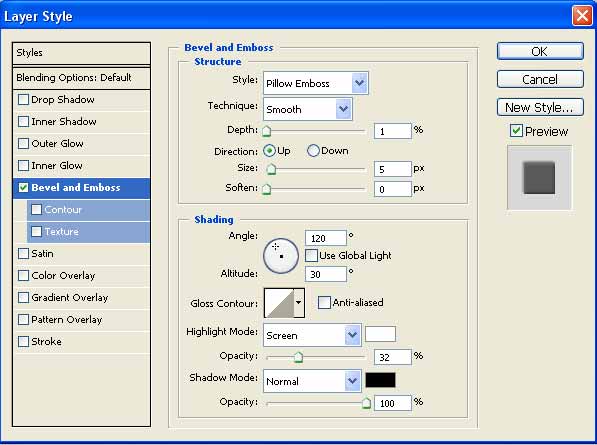
so now it should look like
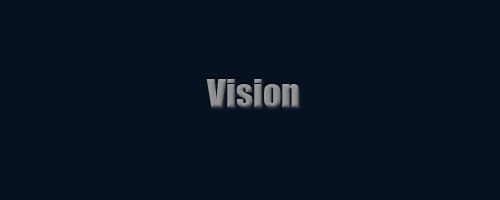
Step 4) Create a new layer and call it shine. Now this is where it gets a little bit tricky, hold down your control key while clicking the small "T" on the Text layer so it outlines the text which should look like such:
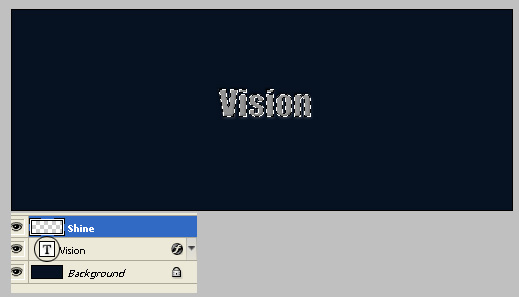
Now that the text is outlined click on the Shine layer and then press "Shift + F5" this will bring up your "Fill" menu. Just fill it with white and it should look like such...

Step 5) Take your Rectangular Marquee tool and make a selection half way up the new layer like so:
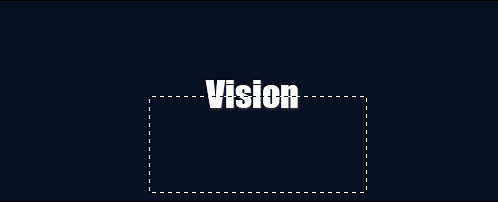
and press DELETE.
Now set the opacity of the shine layer to around 35% and you should have your finished product which should look like this.
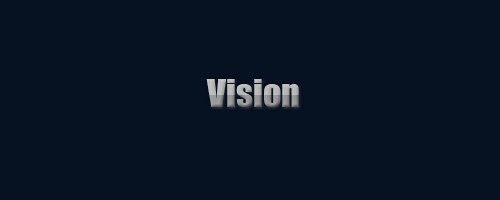
Note: This was a very simple tutorial to achieve a professional looking result. Just like everything else in Photoshop, there is probably a different way to do it but this is the way I chose to show you.
≡★ 免 责 声 明 ★≡
除本站原创外,本站所提供的所有教程均收集整理自网络,其版权归该教程直原始作者或原始出处所有!
除特别声明外,您可以在保持教程的完整和注明来源的前提下免费复制、转贴本站所提供的所有教程;但是,不可以盗链本站的图片!
除特别声明外,在未经许可的情况下您不得将本站所提供的任何教程(包括资源)用于商业用途;
如果确有需要,请自行与该教程的原始所有权者(即:原始作者或出处)联系,本站不提供相关服务;否则,由此而引发的一切后果由您自负!