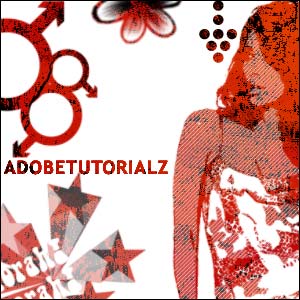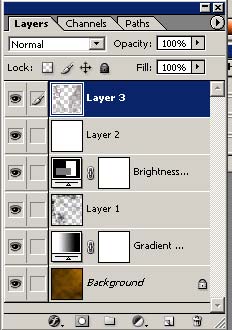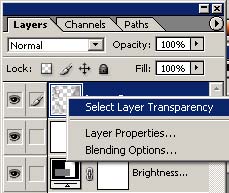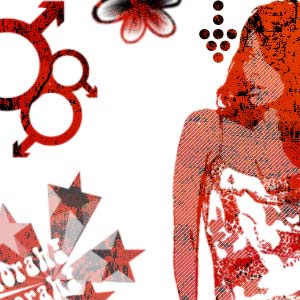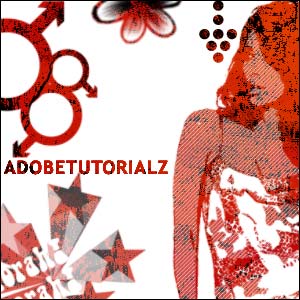7. Make a new layer (this will be the 5th layer) and Edit>Fill>White. Now get some vector brushes and brush on the sides of the sig depending on what you want, in a grey color. Don’t overdo the vectoring.

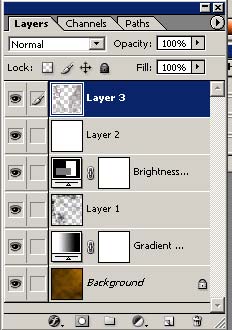
8. Next you need to get the color on the actual brushing you did earlier.
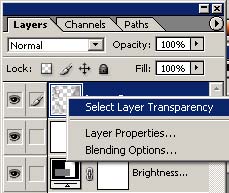
9. Then with the transparency selected, highlight the "White Layer" and hit the "Backspace" button. Then you make the "Vectors in Grey" layer invisible (click the little eye in the square) or delete it
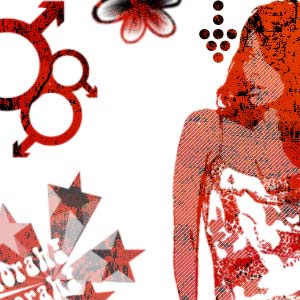
10. Now to add some text. Write your name or whatever on your sig and ok it. Now on that Text layer you must select the layer transparency and highlight thr "White Layer". Then hit "Backspace" and make the layer invisible or delete it

11. Make a new layer and add a border Select>All and Edit>Stroke>1px Color: Black, Inside