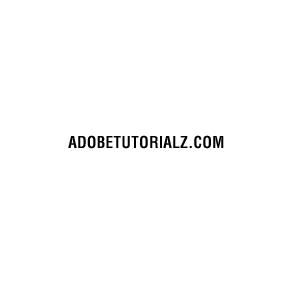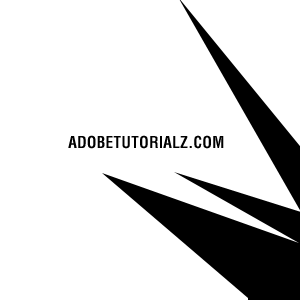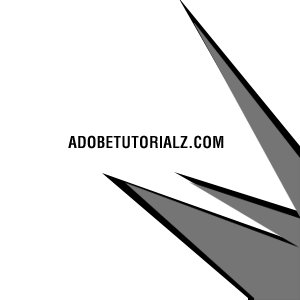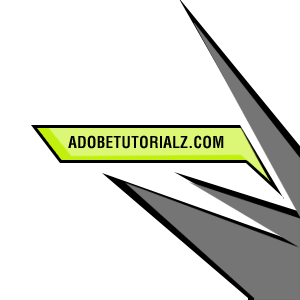Trendwhore Designs in Photoshop
[ 作者来源:adobetutorialz
编辑整理:
PhotoShop资源网
更新时间: 2006-09-30
录入: 黄叶飞扬 ]
1. Create a new document with a white background and add your text.
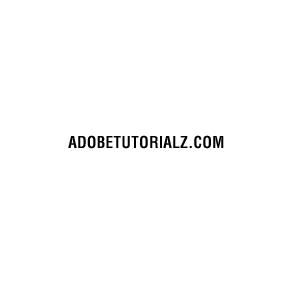
2. Make a new layer, then make a selection with your Polygonal Lasso Tool, then fill it with black.
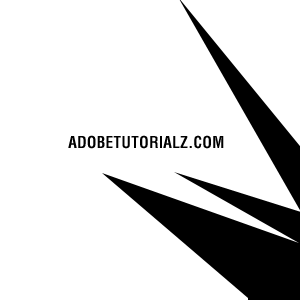
Now get a 3D look. Duplicate the layer, and go to Image > Adjust > Hue/Saturation (Ctrl+U). Drag the ’Lightness’ slider to the right, until you have a gray. Ctrl+Click your duplicated layer, and nudge the selection down. Then press delete.
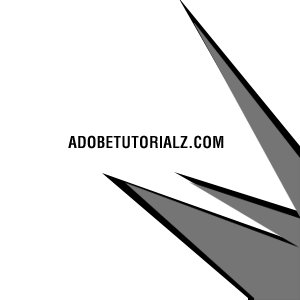
3. Make a selection again with your Polygonal Lasso Tool, make a new layer, and fill it with #C2EF0E.

use the same style to get a 3D look.

Then, make a new layer, and Ctrl+Click. Go to Edit > Stroke. Set the color to black and the stroke width to around 3.
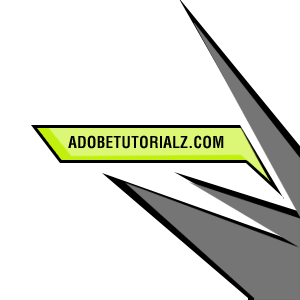
4. Now use your imagination and add text (big text and random text) wherever your taste brings you, some good arrow designs can be found under the Custom Shape Tool (U). My result after adding a random Custom Shape Tool:

≡★ 免 责 声 明 ★≡
除本站原创外,本站所提供的所有教程均收集整理自网络,其版权归该教程直原始作者或原始出处所有!
除特别声明外,您可以在保持教程的完整和注明来源的前提下免费复制、转贴本站所提供的所有教程;但是,不可以盗链本站的图片!
除特别声明外,在未经许可的情况下您不得将本站所提供的任何教程(包括资源)用于商业用途;
如果确有需要,请自行与该教程的原始所有权者(即:原始作者或出处)联系,本站不提供相关服务;否则,由此而引发的一切后果由您自负!