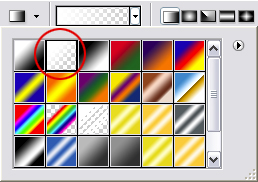Make a Shine layer
[ 作者来源:celoxdesign.net
编辑整理:
PhotoShop资源网
更新时间: 2006-10-11
录入: 黄叶飞扬 ]
Step 1:
Create your preffered text, if you don't know how to make a nice looking 3d text follow this tutorial
You can call this a part 2 of the 3d text turorial, or you can say I had to put it all in the 3D text tutorial. I wanted it to be a seperate tutorial so I'll be able to point to this tutorial when I ever use a shine in my later tutorials.

Step 2:
Create a new layer with Ctrl+Shift+N, this pops up a window where you can change some stuff to the new layer, just change the name to "Shine" for now and leave everything else default.
Make a selection of the TOP layer of your TEXT, which you can do so by HOLDING Ctrl and pressing on the layer little thumbnail in the layers window.
Take the gradienttool 
Change the gradient in the dropdown menu to foreground to transparant shown below:
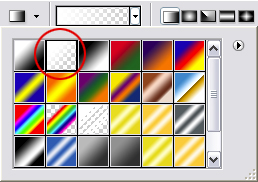
And finally make a gradient from the top of the selection to 3/4, which will leave us the result below:

Step 3:
Take the Eliptical marqueetool 

Make sure you have the shine layer selected in the layers-window, then hit delete to delete the selected part of the shine.
Which leaves us with the result:

As the final step lower the opacity to 25% in the layers window.

And there we have it, the shine!
≡★ 免 责 声 明 ★≡
除本站原创外,本站所提供的所有教程均收集整理自网络,其版权归该教程直原始作者或原始出处所有!
除特别声明外,您可以在保持教程的完整和注明来源的前提下免费复制、转贴本站所提供的所有教程;但是,不可以盗链本站的图片!
除特别声明外,在未经许可的情况下您不得将本站所提供的任何教程(包括资源)用于商业用途;
如果确有需要,请自行与该教程的原始所有权者(即:原始作者或出处)联系,本站不提供相关服务;否则,由此而引发的一切后果由您自负!