Star Badges
[ 作者来源:photoshopstar
编辑整理:
PhotoShop资源网
更新时间: 2006-10-11
录入: 黄叶飞扬 ]
This is an in-depth tutorial on how to make the basic star badge, then how to make it look glossy and professional.
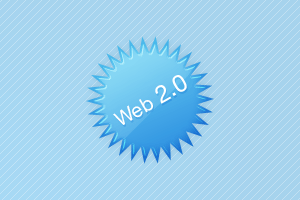
Step 1. Create a new document
First, create a new document in Photoshop, for this tutorial I’ll be using a 400×400 document, but the images I’ll be showing you will usually be 300×200.
After you’ve created a new document, add a background in. I used a light blue gradient and some white scan lines.

Step 2. Making the shape
Now let’s make the shape of the star badge.
In the Photoshop Tools Menu, find and get the Polygonal Tool (U).
 Be sure at the top of Photoshop in the tool options menu, that you’re using these settings:
Be sure at the top of Photoshop in the tool options menu, that you’re using these settings:
 Click the drop down arrow that is highlighted in the above image and use these settings:
Click the drop down arrow that is highlighted in the above image and use these settings:
 Now create a new layer and change your foreground color to what you would like the badge to be. I used #4fb2ea.
Now create a new layer and change your foreground color to what you would like the badge to be. I used #4fb2ea.
Be sure you’re on the new layer, then click and drag on the canvas.
 That’s how to make the basic shape, move onto the next step to make it look much nicer.
That’s how to make the basic shape, move onto the next step to make it look much nicer.
Step 3. Applying layer styles & highlights
Right click the badge layer then click Blending Options… now apply these settings:
Outer Glow
Inner Glow
Gradient Overlay
You should be left with a result similar to this:
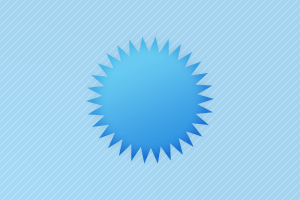 Looking much better huh?
Looking much better huh?  Next thing to do is add some gloss and highlights!
Next thing to do is add some gloss and highlights!
Create a new layer then select the badge by holding ctrl and clicking the layer thumbnail.
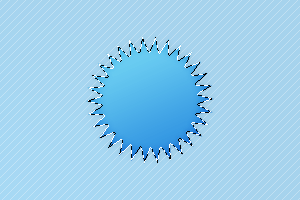 Now contract the selection by 2 pixels by going to Select > Modify > Contract and using an input of 2.
Now contract the selection by 2 pixels by going to Select > Modify > Contract and using an input of 2.
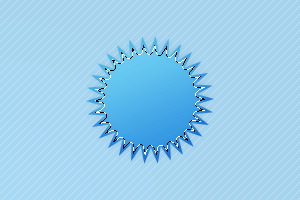 On a new layer fill this selection with white #FFFFFF. Then press the down and left arrow keys once each. Press delete.
On a new layer fill this selection with white #FFFFFF. Then press the down and left arrow keys once each. Press delete.
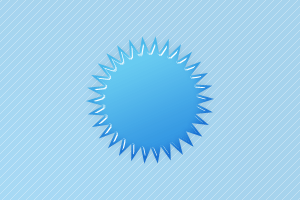
Change the layer mode to Overlay and lower the opacity if you think it’s needed. I lowered mine to about 70%.
Contract the selection again by 2 pixels, and on another new layer make a White to Transparent gradient from the top left to the middle area like so:
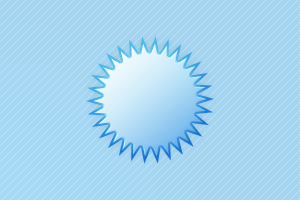 Use the Polygonal Lasso Tool to make a selection of around the middle and bottom right area and delete it.
Use the Polygonal Lasso Tool to make a selection of around the middle and bottom right area and delete it.
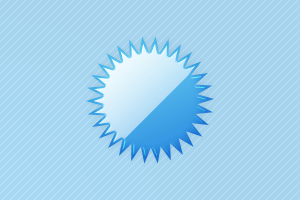 Change the layer mode for this layer to Soft Light and lower the opacity to 60%.
Change the layer mode for this layer to Soft Light and lower the opacity to 60%.
 Looking nice!
Looking nice!
Now add some basic white text with a light drop shadow.
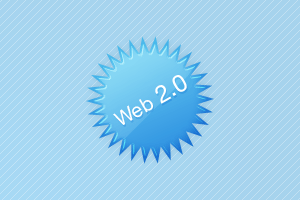 Thanks for reading, and in case you need it, you can download the PSD file from here.
Thanks for reading, and in case you need it, you can download the PSD file from here.
~
This is an in-depth tutorial on how to make the basic star badge, then how to make it look glossy and professional.
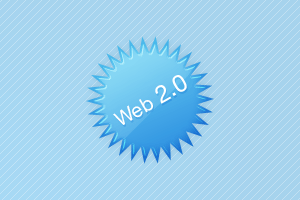
Step 1. Create a new document
First, create a new document in Photoshop, for this tutorial I’ll be using a 400×400 document, but the images I’ll be showing you will usually be 300×200.
After you’ve created a new document, add a background in. I used a light blue gradient and some white scan lines.

Step 2. Making the shape
Now let’s make the shape of the star badge.
In the Photoshop Tools Menu, find and get the Polygonal Tool (U).
 Be sure at the top of Photoshop in the tool options menu, that you’re using these settings:
Be sure at the top of Photoshop in the tool options menu, that you’re using these settings:
 Click the drop down arrow that is highlighted in the above image and use these settings:
Click the drop down arrow that is highlighted in the above image and use these settings:
 Now create a new layer and change your foreground color to what you would like the badge to be. I used #4fb2ea.
Now create a new layer and change your foreground color to what you would like the badge to be. I used #4fb2ea.
Be sure you’re on the new layer, then click and drag on the canvas.
 That’s how to make the basic shape, move onto the next step to make it look much nicer.
That’s how to make the basic shape, move onto the next step to make it look much nicer.
Step 3. Applying layer styles & highlights
Right click the badge layer then click Blending Options… now apply these settings:
Outer Glow
Inner Glow
Gradient Overlay
You should be left with a result similar to this:
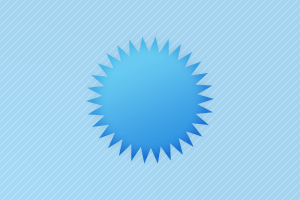 Looking much better huh?
Looking much better huh?  Next thing to do is add some gloss and highlights!
Next thing to do is add some gloss and highlights!
Create a new layer then select the badge by holding ctrl and clicking the layer thumbnail.
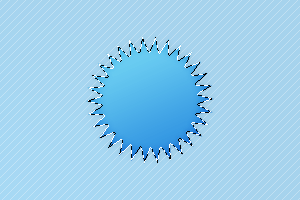 Now contract the selection by 2 pixels by going to Select > Modify > Contract and using an input of 2.
Now contract the selection by 2 pixels by going to Select > Modify > Contract and using an input of 2.
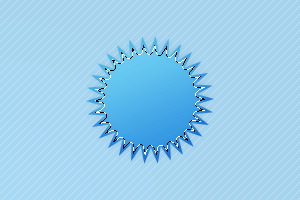 On a new layer fill this selection with white #FFFFFF. Then press the down and left arrow keys once each. Press delete.
On a new layer fill this selection with white #FFFFFF. Then press the down and left arrow keys once each. Press delete.
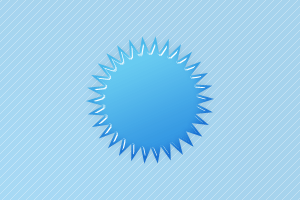
Change the layer mode to Overlay and lower the opacity if you think it’s needed. I lowered mine to about 70%.
Contract the selection again by 2 pixels, and on another new layer make a White to Transparent gradient from the top left to the middle area like so:
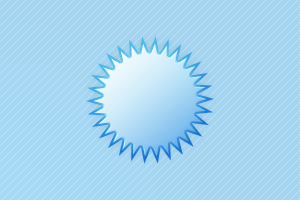 Use the Polygonal Lasso Tool to make a selection of around the middle and bottom right area and delete it.
Use the Polygonal Lasso Tool to make a selection of around the middle and bottom right area and delete it.
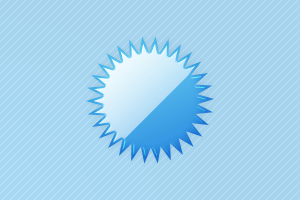 Change the layer mode for this layer to Soft Light and lower the opacity to 60%.
Change the layer mode for this layer to Soft Light and lower the opacity to 60%.
 Looking nice!
Looking nice!
Now add some basic white text with a light drop shadow.
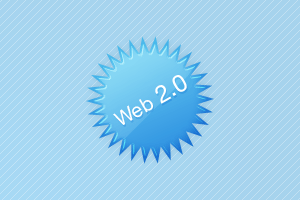 Thanks for reading, and in case you need it, you can download the PSD file from here.
Thanks for reading, and in case you need it, you can download the PSD file from here.
≡★ 免 责 声 明 ★≡
除本站原创外,本站所提供的所有教程均收集整理自网络,其版权归该教程直原始作者或原始出处所有!
除特别声明外,您可以在保持教程的完整和注明来源的前提下免费复制、转贴本站所提供的所有教程;但是,不可以盗链本站的图片!
除特别声明外,在未经许可的情况下您不得将本站所提供的任何教程(包括资源)用于商业用途;
如果确有需要,请自行与该教程的原始所有权者(即:原始作者或出处)联系,本站不提供相关服务;否则,由此而引发的一切后果由您自负!



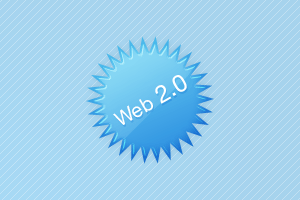

 Be sure at the top of
Be sure at the top of  Click the drop down arrow that is highlighted in the above image and use these settings:
Click the drop down arrow that is highlighted in the above image and use these settings: Now create a new layer and change your foreground color to what you would like the badge to be. I used #4fb2ea.
Now create a new layer and change your foreground color to what you would like the badge to be. I used #4fb2ea. That’s how to make the basic shape, move onto the next step to make it look much nicer.
That’s how to make the basic shape, move onto the next step to make it look much nicer.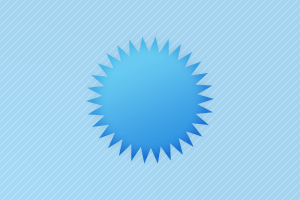 Looking much better huh?
Looking much better huh? 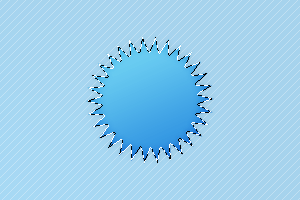 Now contract the selection by 2 pixels by going to Select > Modify > Contract and using an input of 2.
Now contract the selection by 2 pixels by going to Select > Modify > Contract and using an input of 2.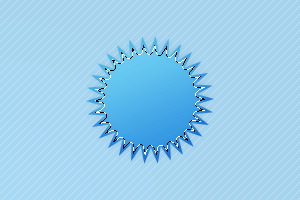 On a new layer fill this selection with white #FFFFFF. Then press the down and left arrow keys once each. Press delete.
On a new layer fill this selection with white #FFFFFF. Then press the down and left arrow keys once each. Press delete.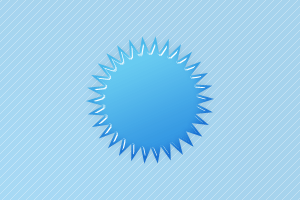
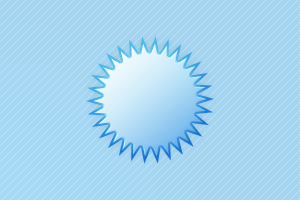 Use the Polygonal Lasso Tool to make a selection of around the middle and bottom right area and delete it.
Use the Polygonal Lasso Tool to make a selection of around the middle and bottom right area and delete it.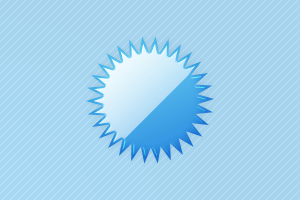 Change the layer mode for this layer to Soft Light and lower the opacity to 60%.
Change the layer mode for this layer to Soft Light and lower the opacity to 60%. Looking nice!
Looking nice!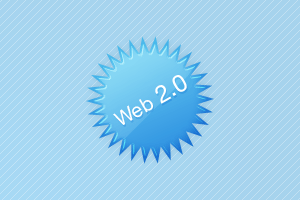 Thanks for reading, and in case you need it, you can download the PSD file from
Thanks for reading, and in case you need it, you can download the PSD file from 


