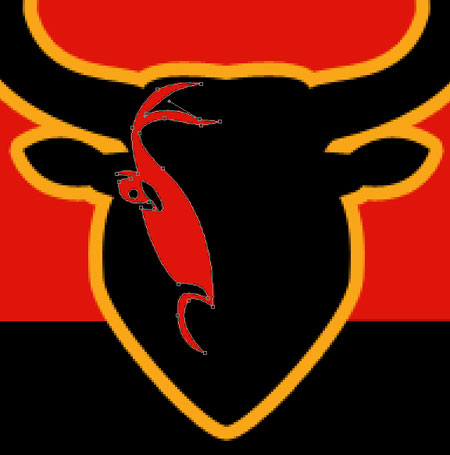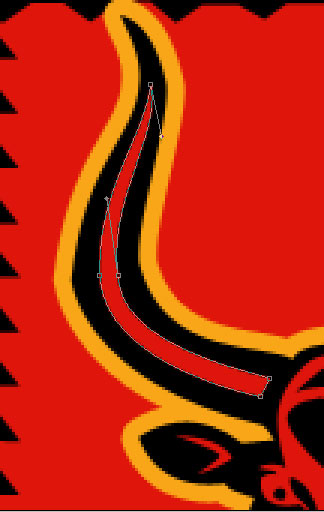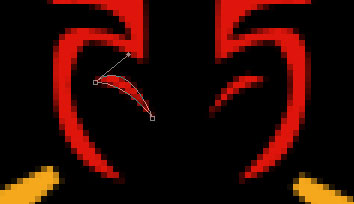This task we?ll learn how to create a Rodeo Mark with a bull with the instrument
 Create
Create a new file with 300x300px and 72 dpi. Paint the layer in black (instrument

Copy it and using Free Transform option transform it horizontally. Now copy both halves and mark them in the layers?window. Summon the
menu with the right click on the mouse on the marked layers. Choose Merge layers in the
menu. The layers will merge and now using Blending Options draw a yellow contour that is shown in the picture.
Copy and place the layers from the other side.

Draw the ears now.

Then the horns.
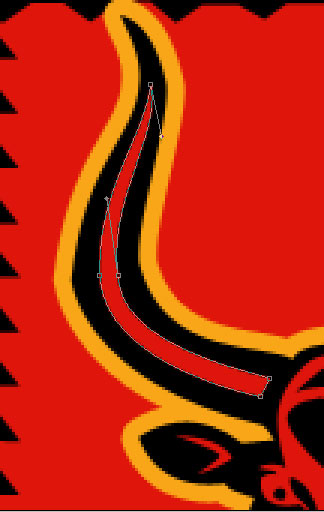
The muzzle is possible to make the same way as we did the steam form the nostrils.
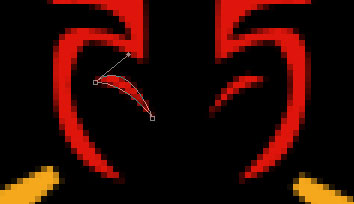


The final result!



 Create a new file with 300x300px and 72 dpi. Paint the layer in black (instrument
Create a new file with 300x300px and 72 dpi. Paint the layer in black (instrument