16. Add a new layer and select the Rectangular Marquee Tool with fixed dimensions width=65px, height=240px. Click somewhere in the left corner.
17. Hit Ctrl+Backspace. The rectangle now fills with white.
18. Hit Ctrl+T and move the rectangle (x=200, y=135)
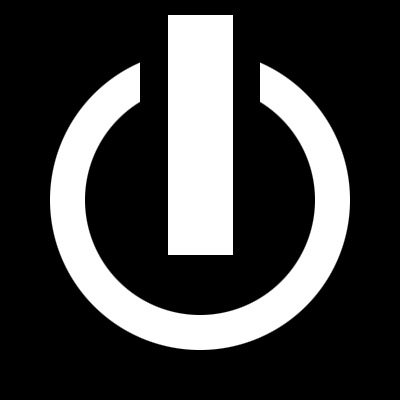 19.
19. Select the top layer and click Ctrl+E. The two layers are now merged
20. Apply the following Layer Styles

Reduced: 85% of original size [ 600 x 443 ] - Click to view full image

Reduced: 85% of original size [ 600 x 443 ] - Click to view full image

Reduced: 85% of original size [ 600 x 443 ] - Click to view full image
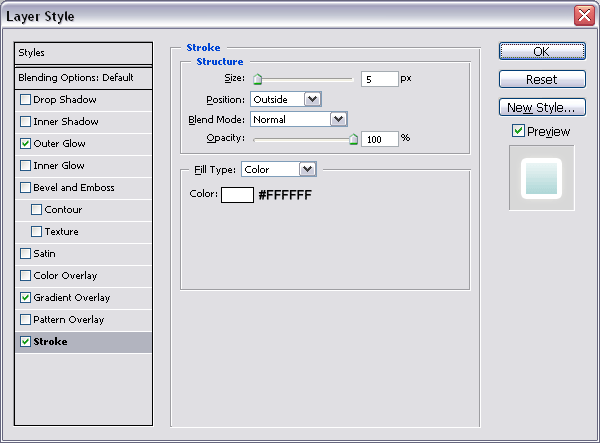 21.
21. Hit Ctrl+T and center the entire button by setting x=200px and y=200px
Thats it!
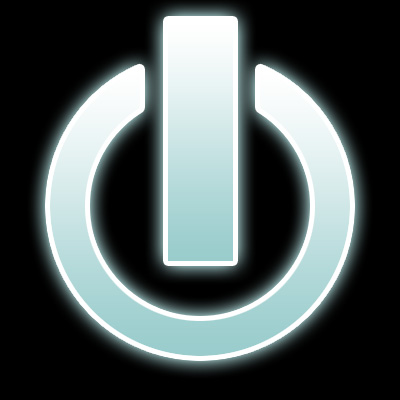
<!--IBF.ATTACHMENT_85578-->



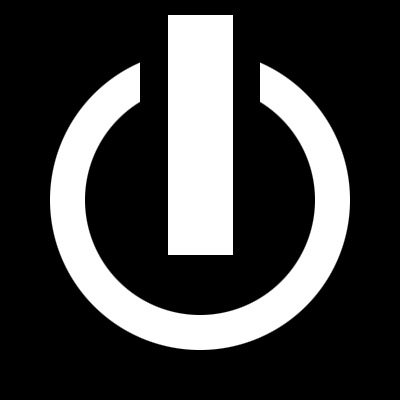
 Reduced: 85% of original size [ 600 x 443 ] - Click to view full image
Reduced: 85% of original size [ 600 x 443 ] - Click to view full image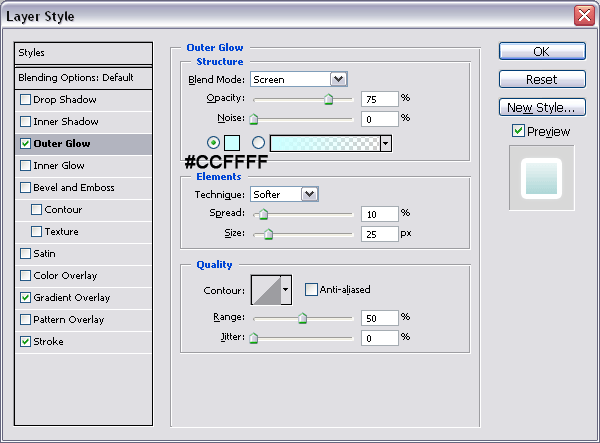
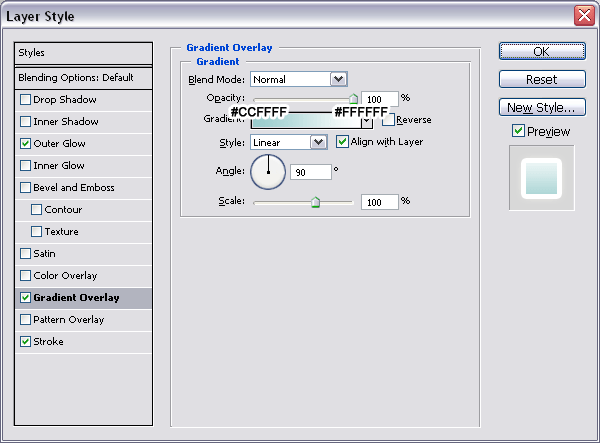
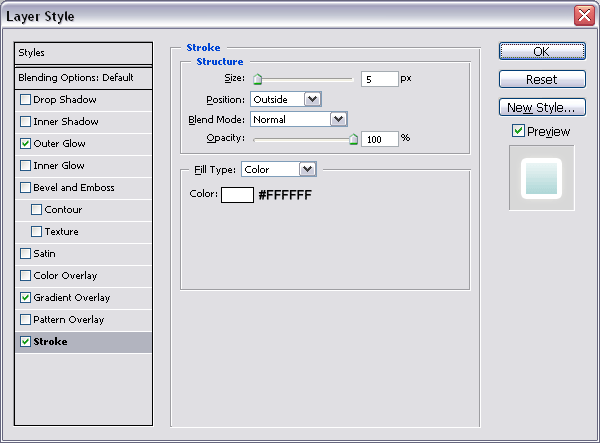
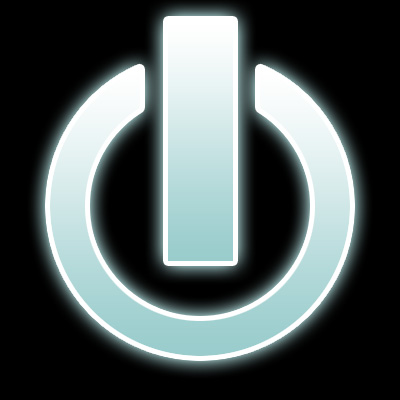 <!--IBF.ATTACHMENT_85578-->
<!--IBF.ATTACHMENT_85578-->


