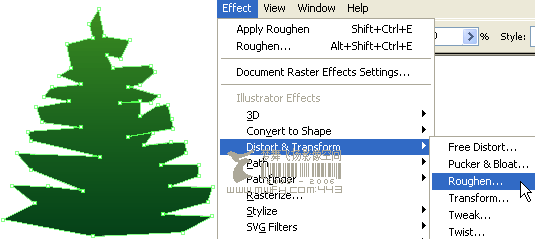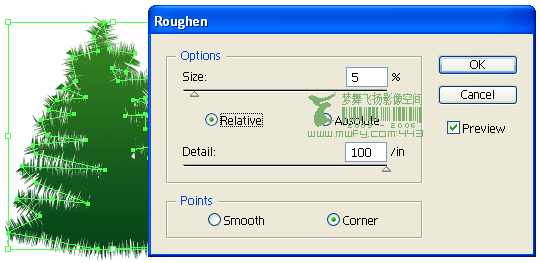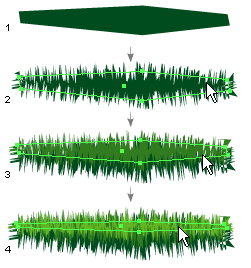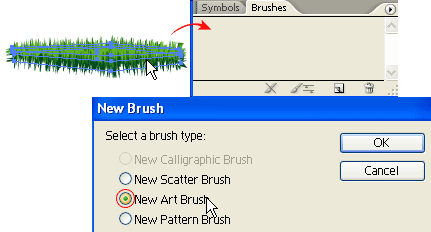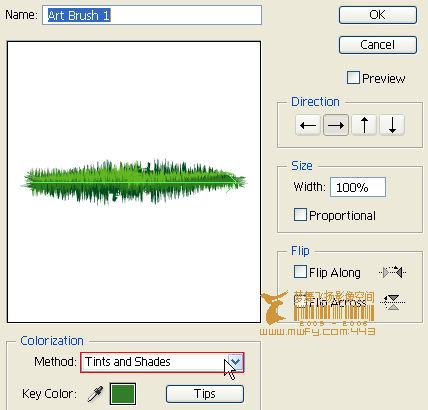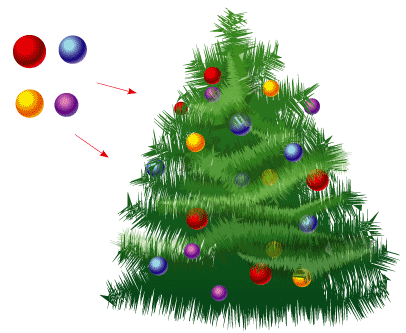1. Create the tree foundation
First, roughly create the tree path with
Pen Tool and fill it with (green-darker green) gradient. Go to
Effect > Distort & Transform > Roughen
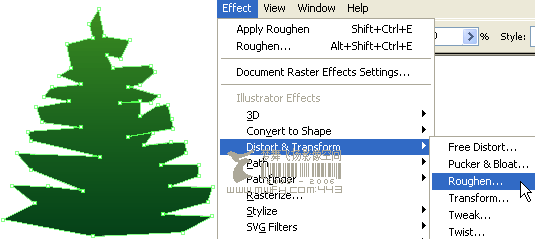
Roughen Options
When the
Roughen options window popup, enter the following values:
Size: 5%,
Detail: 100/in and select
Points=Corner, then click OK.
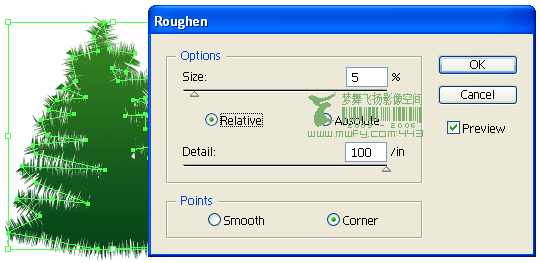
2. Create the art brush
Now we need to make a
New Art Brush for the tree branches. With the
Pen Tool, make a path as shown below(1), fill with dark green, and apply the same
Roughen effect as the previous step. Your path now should look like path(2). Duplicate path(2) by
ALT+Drag or Copy & Paste, vertically scale it down a bit, and change it to lighter tone of green(3). Repeat this step, duplicate one more path and fill it with a even lighter tone of green(4).
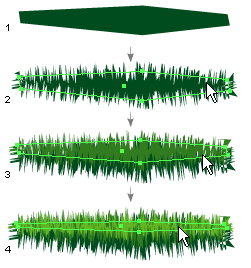
New Art Brush
Select these 3 paths and drag it to the
Brushes Library to make a
New Art Brush.
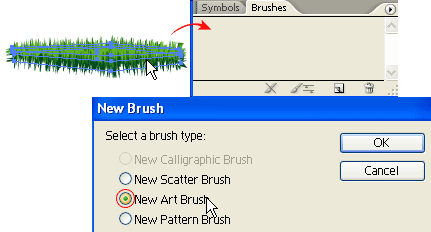
Art Brush Options
Leave everything as default, but select
Tints and Shades from the
Colorization Method drop down
menu.
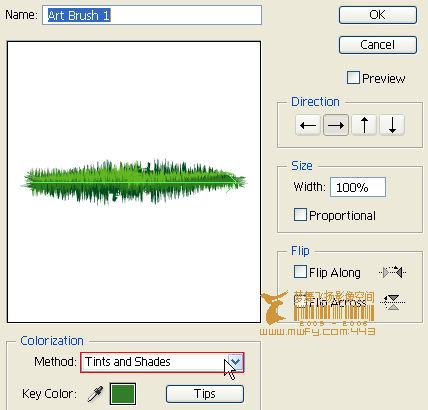
3. Tree branches
With the Pen Tool, create some wavily stroke paths and fill stroke color with green. Then apply these paths with the Art Brush you've created in the previous step. Adjust the Opacity between 40-50% so it blends with the tree. If you want bigger tree branches, apply thicker stroke weight, thinner stroke = smaller branches. Play around with the Opacity and Stroke Weight and try to make the tree looks as natural as possible.

4. Christmas balls
Create various size and gradient Christmas balls with the Ellipse Tool. Place some on top of the tree, send some to the back, and put some behind the branches.
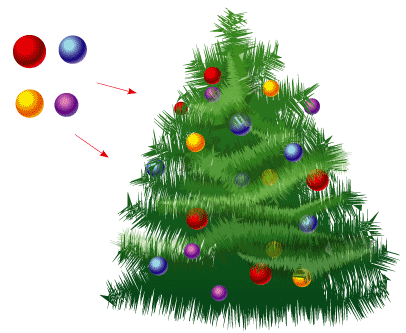




 Download Source File (.ai)
Download Source File (.ai)