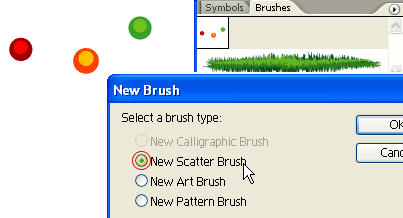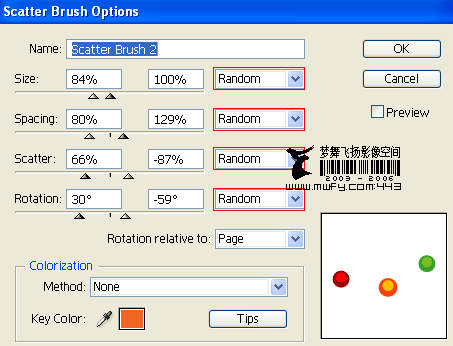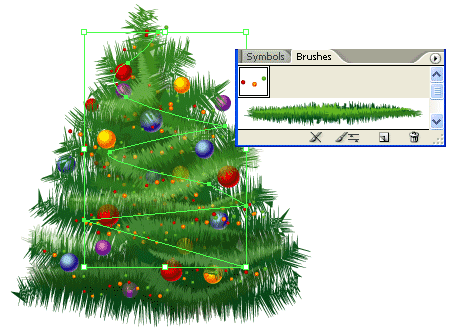5. Light bulbs
The tree still looks too plain, we need some more decorative lights.
Create some light bulbs as shown on the left, drag it to the
Brushes Library to make a
New Scatter Brush.
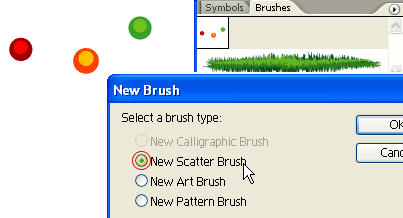
Scatter Brush Options
When the
Scatter Brush Options window popup, select Random for all options and enter the range values as shown below.
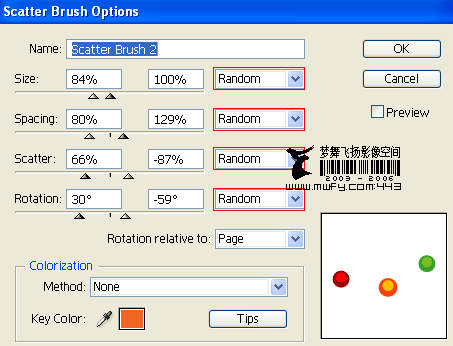
6. Tree lights
With the Pen Tool, roughly draw a zig zag path from the top to bottom, and apply the Scatter Brush you've created in the previous step. Notice how the light bulbs are randomly rendered base on the range values you've entered in the Scatter Brush Options, and you can change these setting at any time by double click on the Library object. If you want to have more lights, create another path and apply the same Scatter Brush.
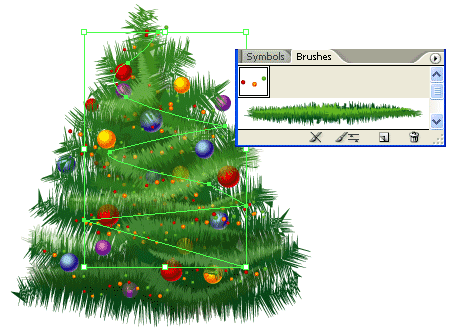
Final
Download the source file now and see how it is done!