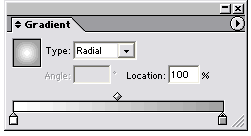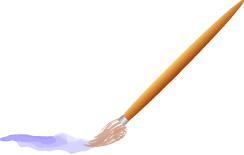|
Step 19. Now with the silvery rectangle selected, use the selection tool (V) and start to drag it, then hold down the ALT key, then the SHIFT key. Holding the ALT key will make a duplicate; holding down SHIFT as well will constrain the copy to a 90° angle if you drag down. (Or a 45° angle if you happen to be dragging at an angle that is not a right angle). Stop when the duplicate is just touching the original.
When using the ALT+Drag method of duplicating make sure to let up on the modifier key or keys (in this case, both the SHIFT and ALT) BEFORE you release the mouse button. Don't worry, it's easier than it sounds and once you do it a couple times it's instinctive.
Now you've got two rings for the collar. |